Getting Started with the Safe Food Pro Mobile App
Overview
The Safe Food Pro mobile application is the primary tool for your staff to complete and record all daily, weekly, monthly, and ad-hoc food safety tasks.
This guide will walk you through the complete setup process, from creating the correct user account and installing the app to logging in for the first time.
In this Guide:
- Step 1: Before You Begin
- Step 2: Download & Install the App
- Step 3: First-Time Login & PIN Setup
- Step 4: A Quick Tour of the App Interface
- Step 5: Next Steps - Onboarding Your Team
Step 1: Before You Begin
Before downloading the app, you must create a specific user account in the Admin Console for the mobile app to use.
System Requirements
To run the app, your devices must meet the following minimum requirements:
- Apple iOS: 16.4
- Android: 8
Creating Your "Tablet User" Login
For security and accountability, you must create a dedicated "Tablet User" account for logging into your device.
Best Practice: Do not use your Administrator account on the mobile app. The Administrator account has full access to your business settings. A "Tablet User" is restricted to app-only functions, which is more secure for daily staff use.
- Log in to your Safe Food Pro Admin Console (on a computer).
- Navigate to the Staff & Users section in the left-hand menu.
- Click the green 'Add' icon (
+) to add a new user. - Select "Add User with Login"
- Fill in the user's details (e.g., "Main Kitchen Tablet" as the first name, "tablet@yourcafe.com" as the email).
- Create and confirm a secure password for this account.
- From the Role dropdown menu, select Tablet.
- Click Save.
You will now use these new login credentials for the mobile app.
Create your Staff Records
It's vital that everyone who will be completing forms has their own Staff Record. This allows to complete a form, and for you to track who is completing forms.
To Create Staff Records:
- Log into your Admin Console
- Navigate to Staff & Users
- Click the Green Add icon
- Select "Add Team Member"
- Input their First and Last name
- Set them up with a 4 Digit PIN (they will use this to verify it is them completing a form)
- SAVE
Step 2: Download & Install the App
On the tablet or smartphone that staff will use, follow these steps:
- Open the Apple App Store (for iOS) or Google Play Store (for Android).
- In the search bar, type
Safe Food Pro(orsafefoodpro). - Tap the Safe Food Pro icon and follow the prompts to install the application.

Step 3: First-Time Login & PIN Setup
Once installed, open the application to complete the final setup.
- Log In: On the app's login page, enter the email and password for the "Tablet User" account you created in Step 1.
- Set 4-Digit PIN: You will be prompted to create a 4-digit PIN.
- Capture Signature: You may also be prompted to save a signature.
After saving your PIN, you will be taken to the main dashboard of the app.
Step 4: A Quick Tour of the App Interface
The app is organized to make daily tasks simple.
- Scheduled Forms (Bottom Tabs):
- Today: Shows all forms scheduled for the current day.
- This Week: Shows all forms scheduled for the current week.
- This Month: Shows all forms scheduled for the current month.
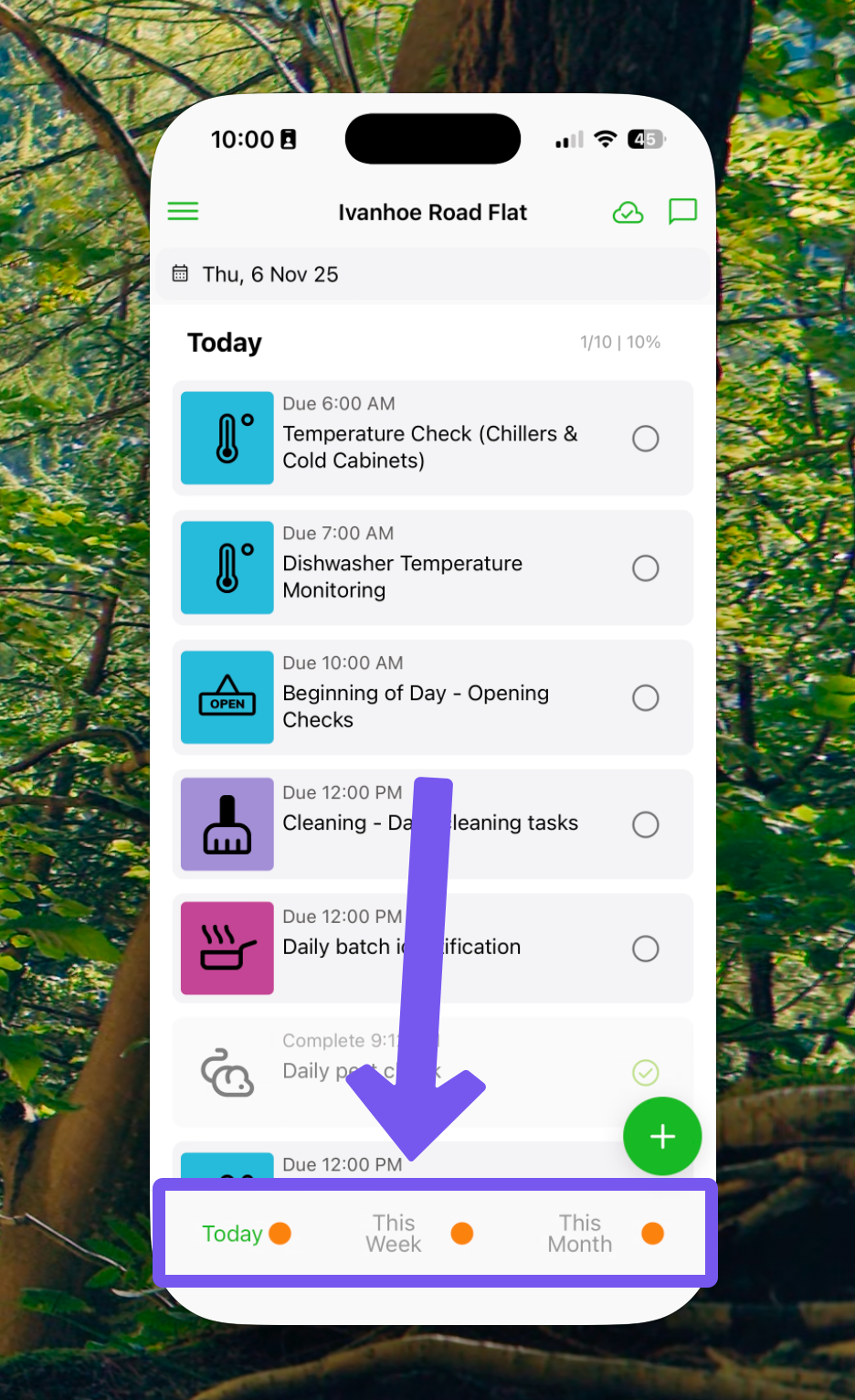
- Ad-Hoc Forms (Green 'Plus' Button):
- Tap the green 'plus' icon (
+) at the bottom of the screen to access your Ad-Hoc forms. - These are forms that are not on a schedule and can be completed at any time, as often as needed (e.g.,
Staff Training,Troubleshooting,Maintenance).
- Tap the green 'plus' icon (
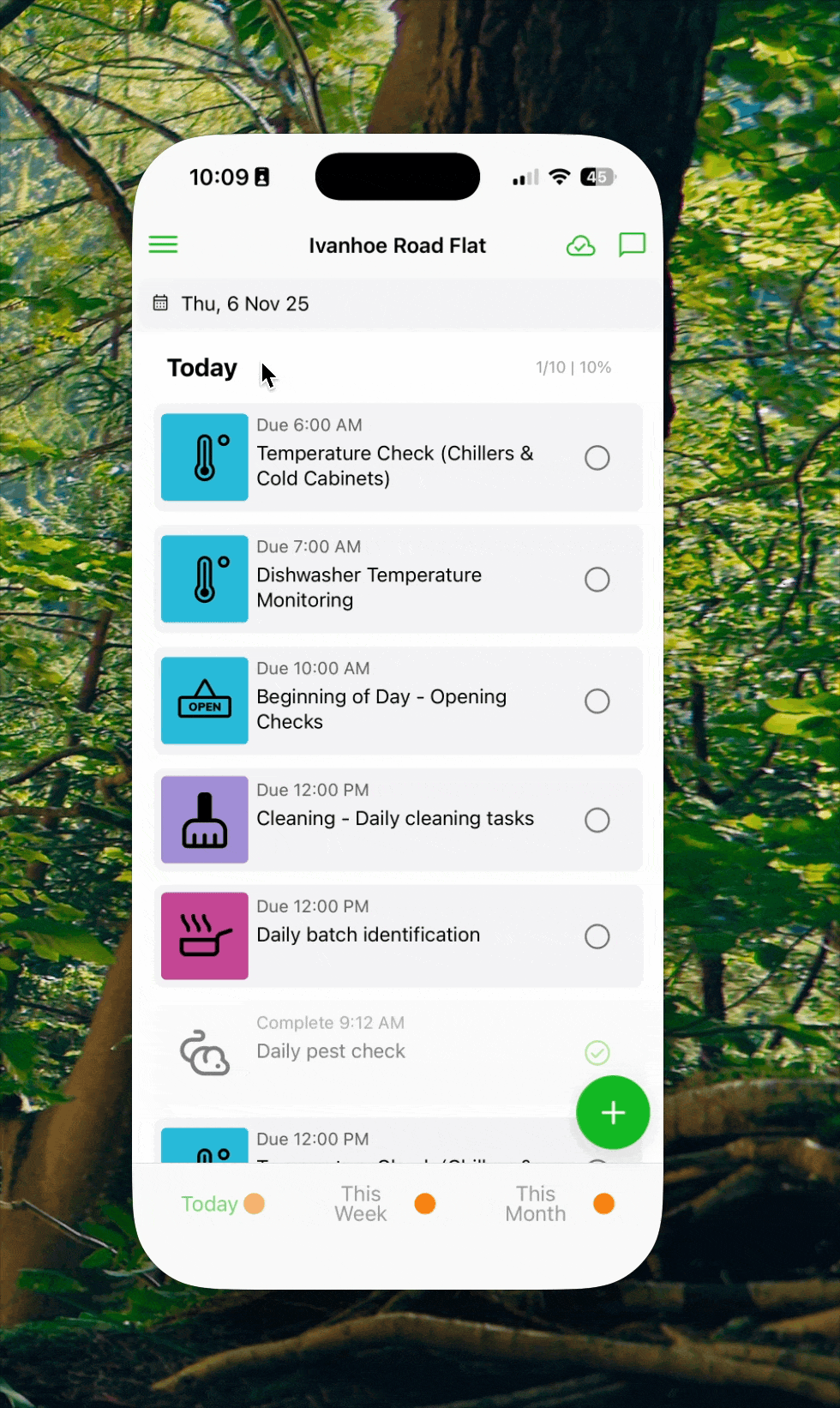
- View Completed Forms (Menu):
- Tap the three-line menu icon (
☰) in the top-left corner. - Select Saved Forms to view a list of all forms that have been completed on that device.
- Tap the three-line menu icon (
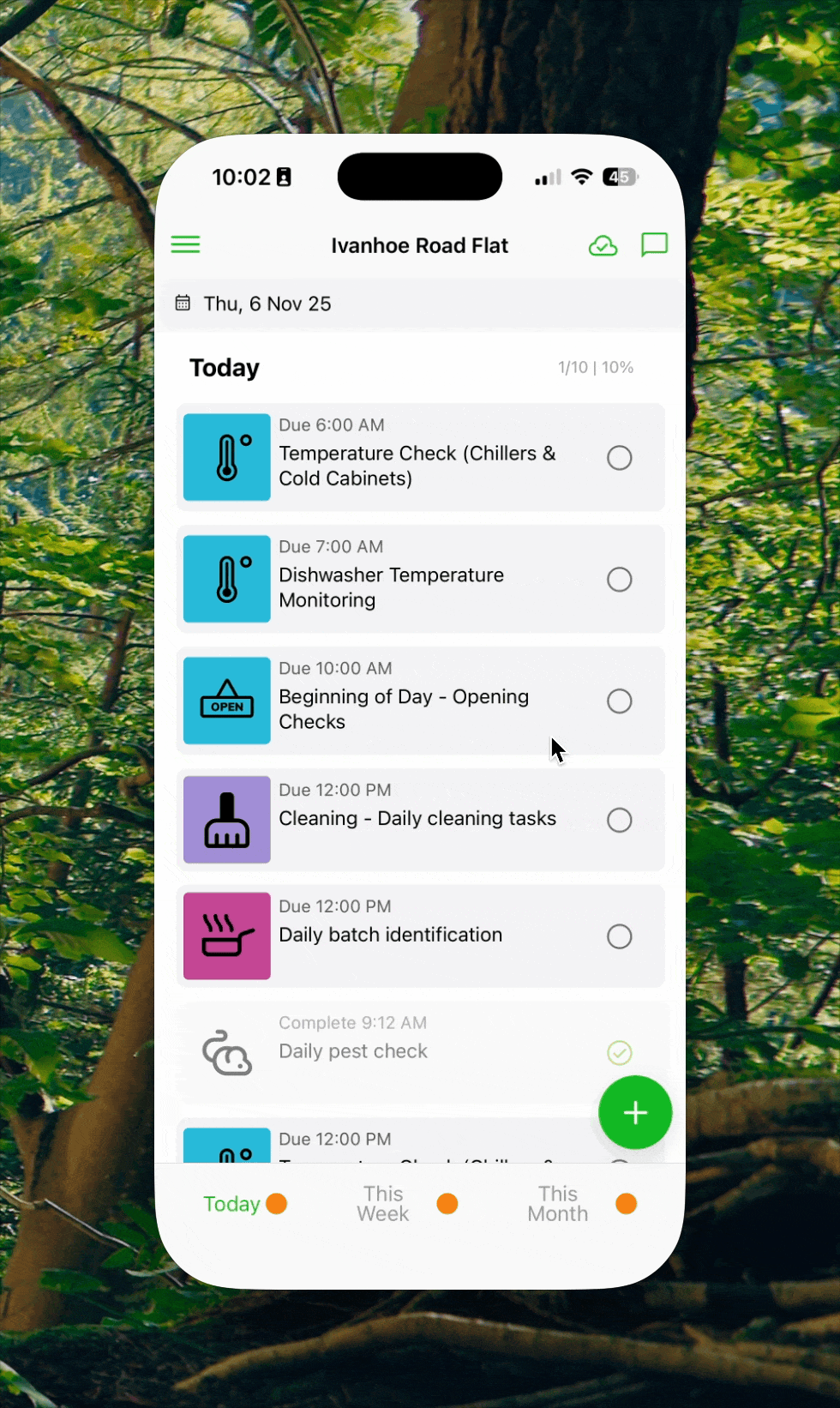
Step 5: Next Steps - Onboarding Your Team
Your app is now ready for use. The next step is to train your staff.
- Staff Training Forms: A great first step is to complete the
Induction Trainingad-hoc form (found under the green+button) with each staff member. - Staff User Accounts: If you want individual staff members to sign off forms with their own PINs, you can create "Staff" records for them in the web console (similar to Step 1).
