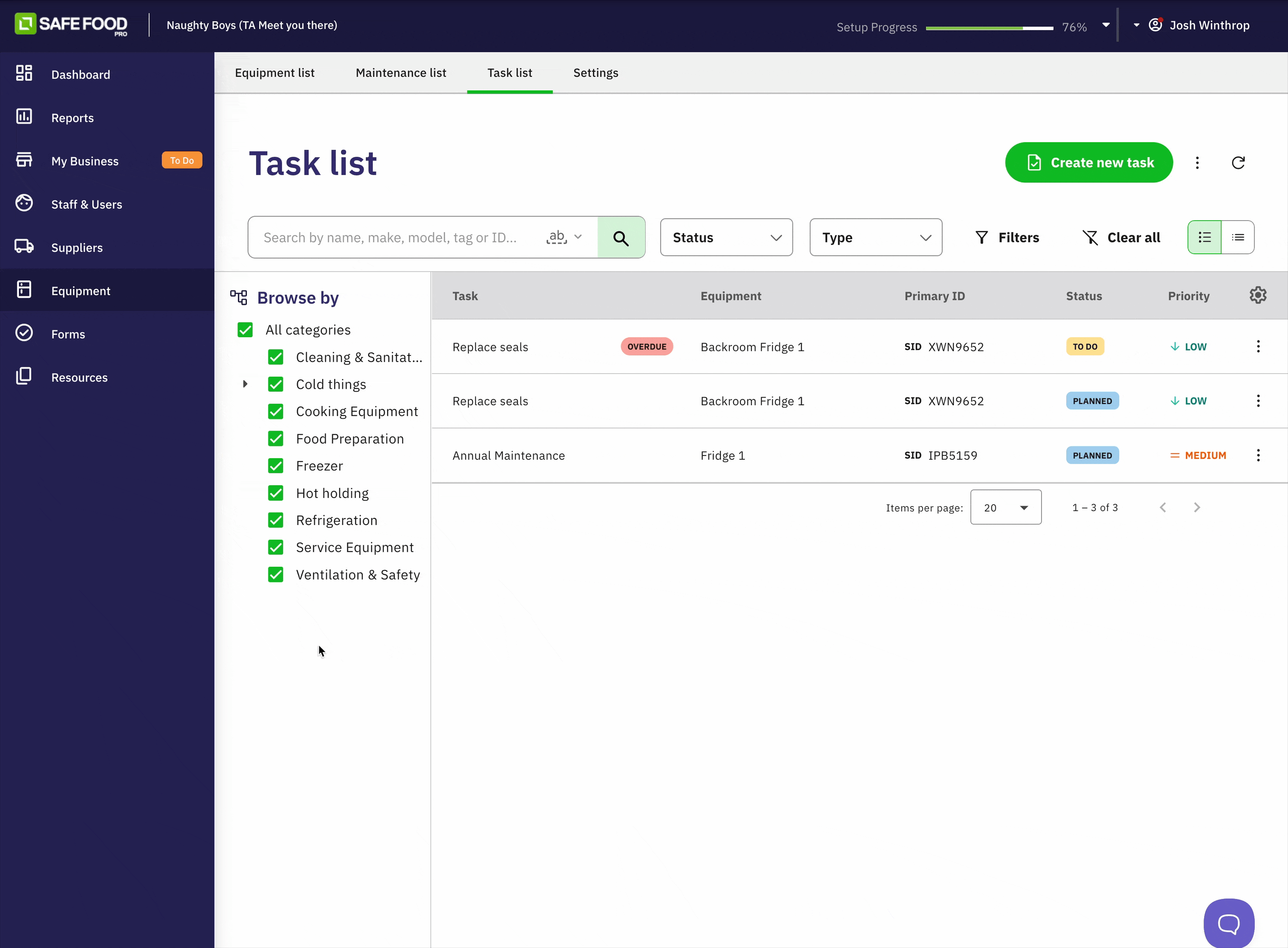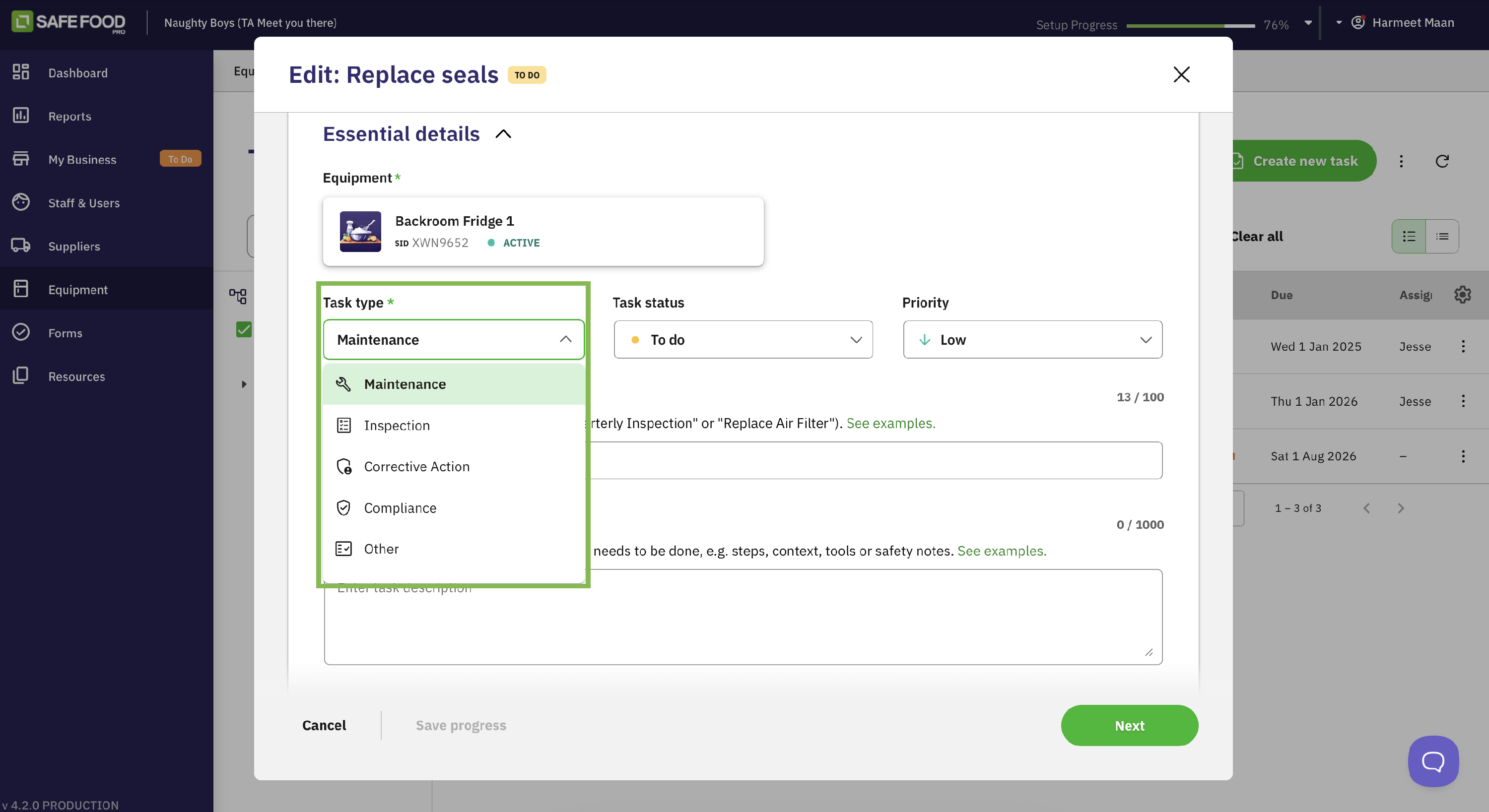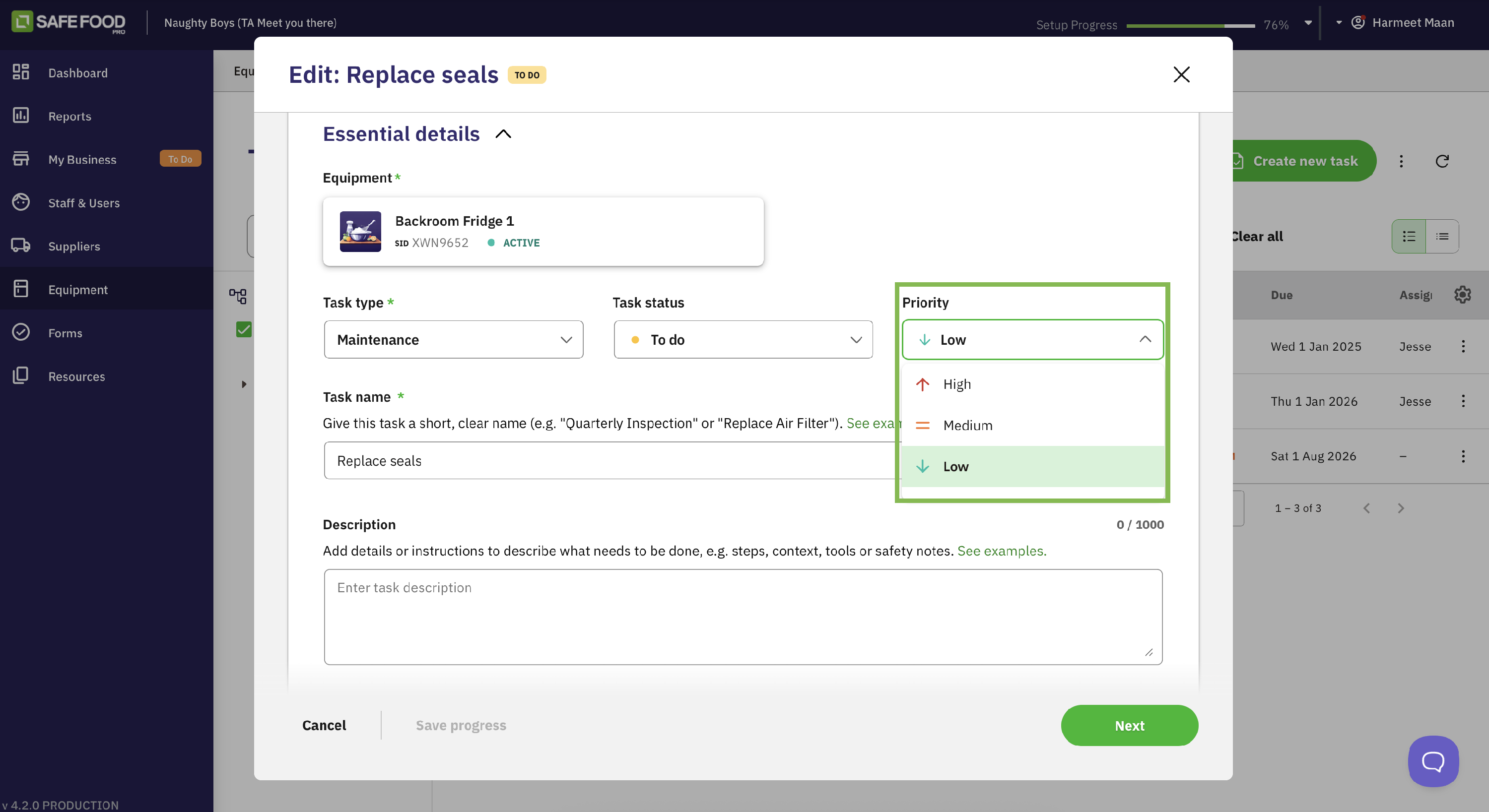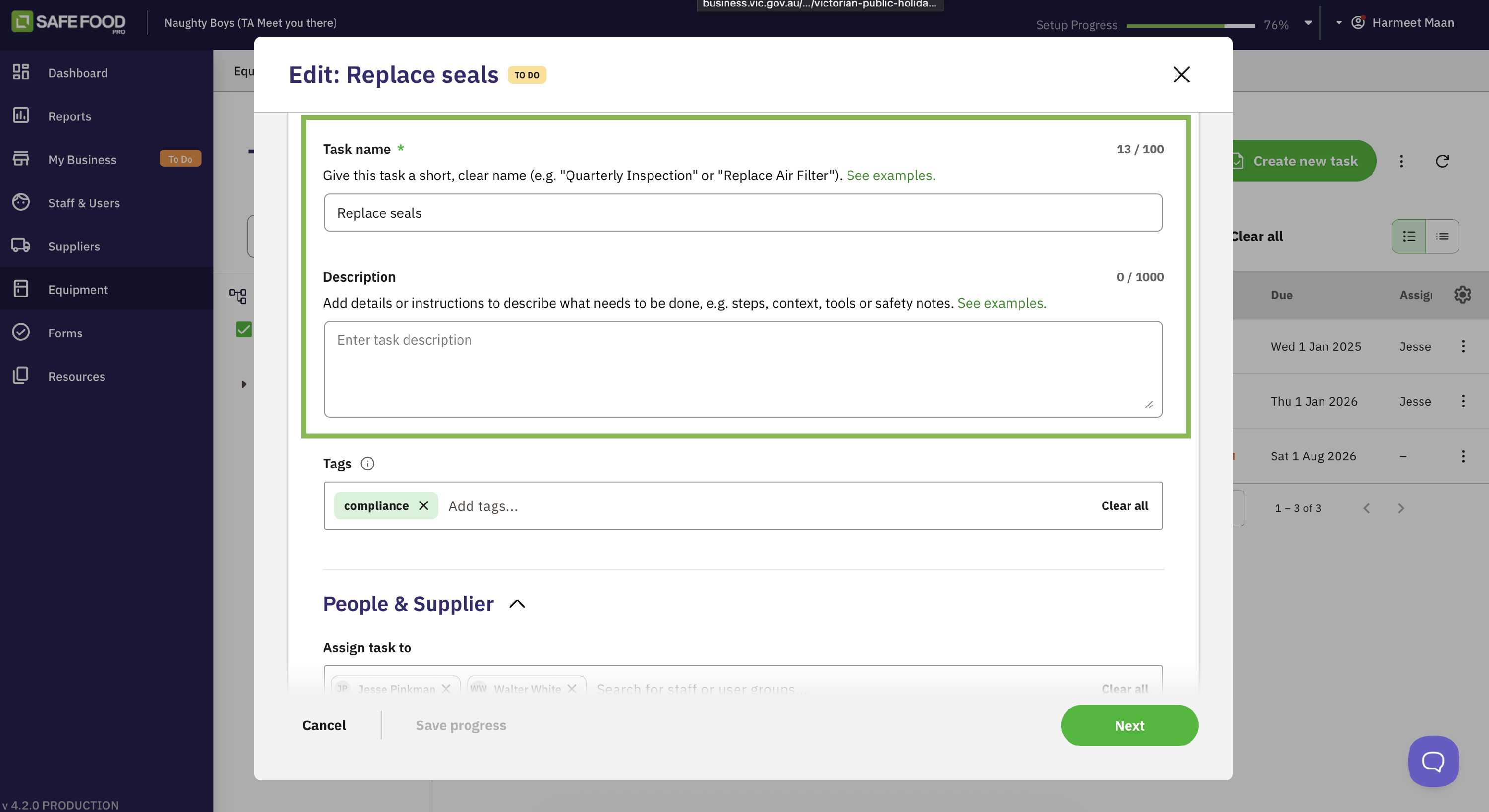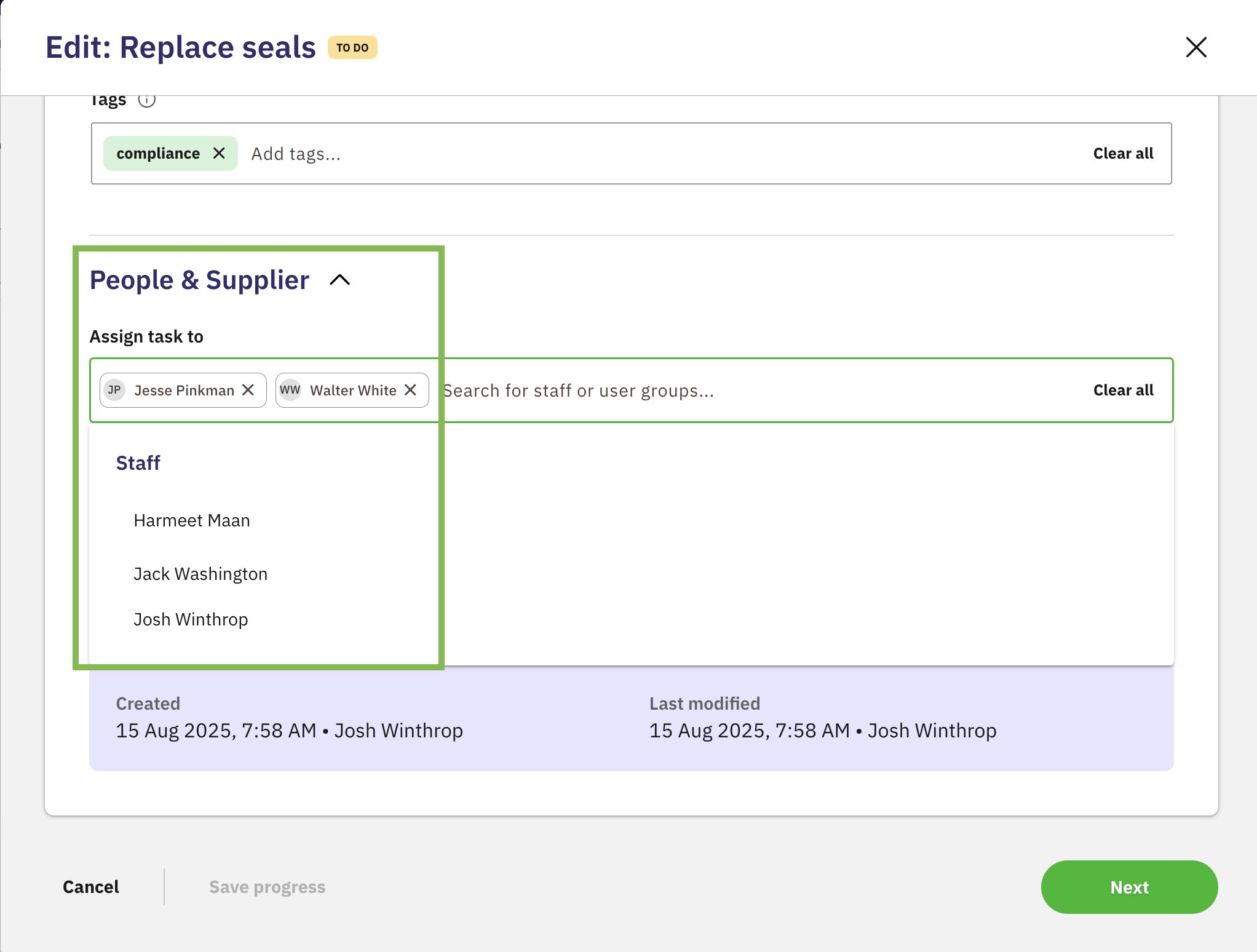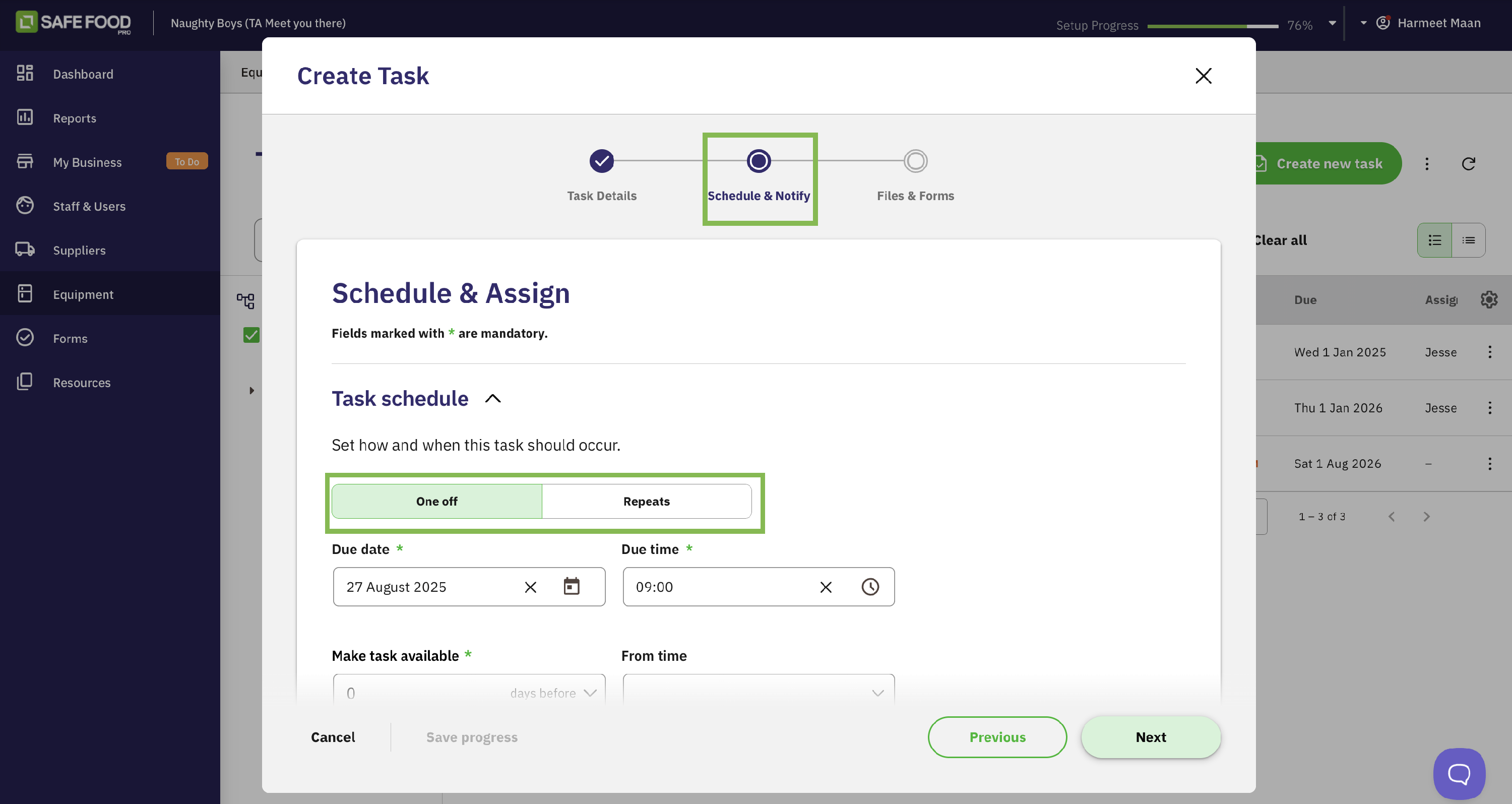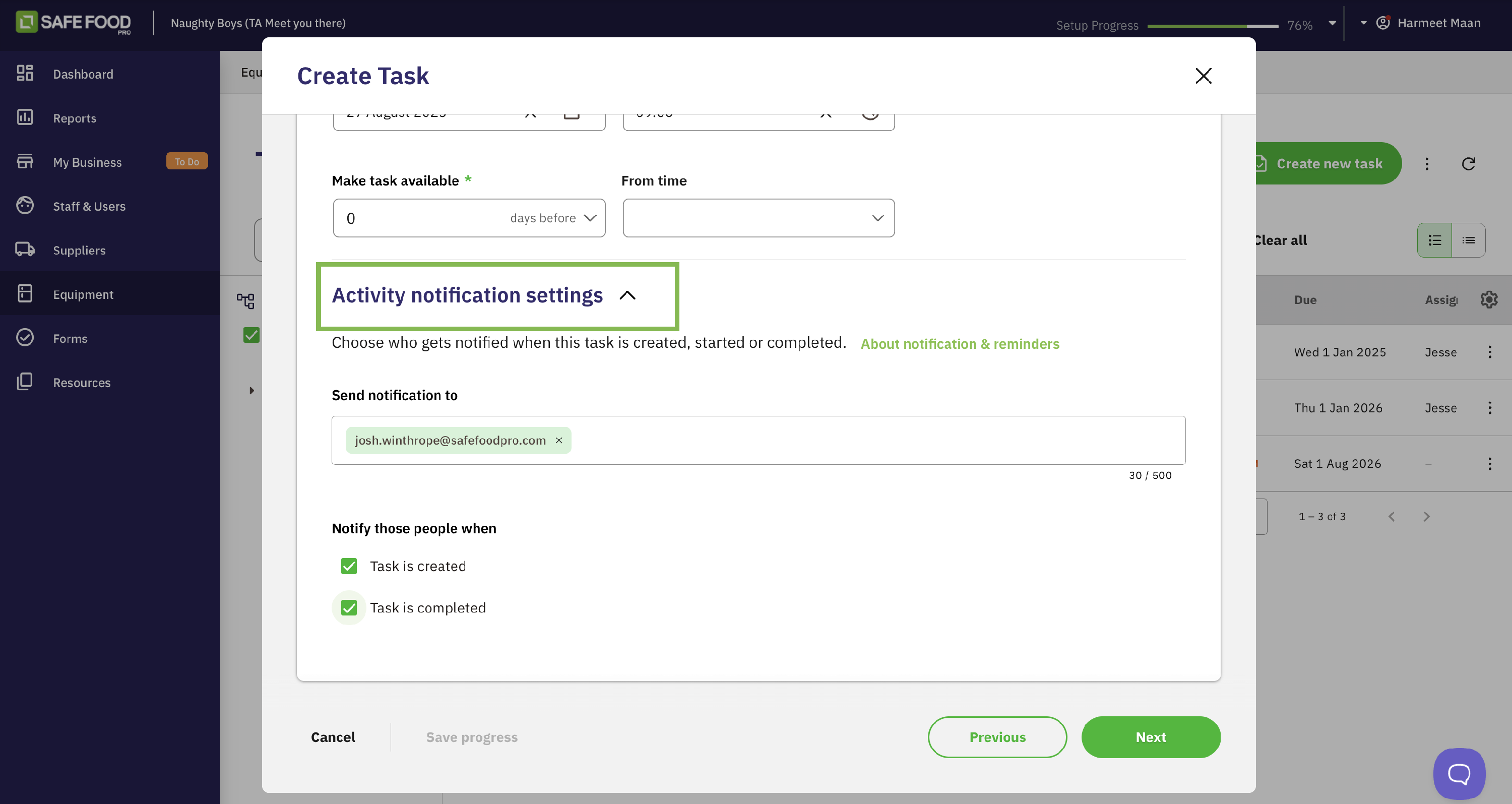How to Create and Schedule Equipment Tasks
In this article:
Creating tasks from the Admin Console gives you the most power and control for managing your food safety plan. You can set detailed recurring schedules for maintenance and calibration, attach specific forms to be completed, and notify key staff automatically. This guide will walk you through the process step-by-step.
Getting Started
Before you begin, it's helpful to know the two places you can start creating a task, as it affects the outcome:
- From the
Maintenance List: Clicking "Create new task" here will automatically set the task type to Maintenance. This is a great shortcut for scheduling repairs or work for technicians. - From the
Task List: Creating a task here allows you to choose from any of the five task types. This is the most flexible option and the best choice for scheduling things like cleaning, calibration, or compliance checks.

To do this:
- Log in to your Admin Console,
- Go to Equipment,
- Select the Task List, and
- Click Create new task.
Task Creation Process: A Three-Step Guide
The task creation window is broken down into three clear sections: Task Details, Schedule & Notify, and Files & Forms.

Step 1: Task Details
This first section covers the "what" and "who" of the task.
Equipment Assignment: Select the piece of kitchen equipment this task relates to (e.g., "Main Kitchen Walk-in Freezer").
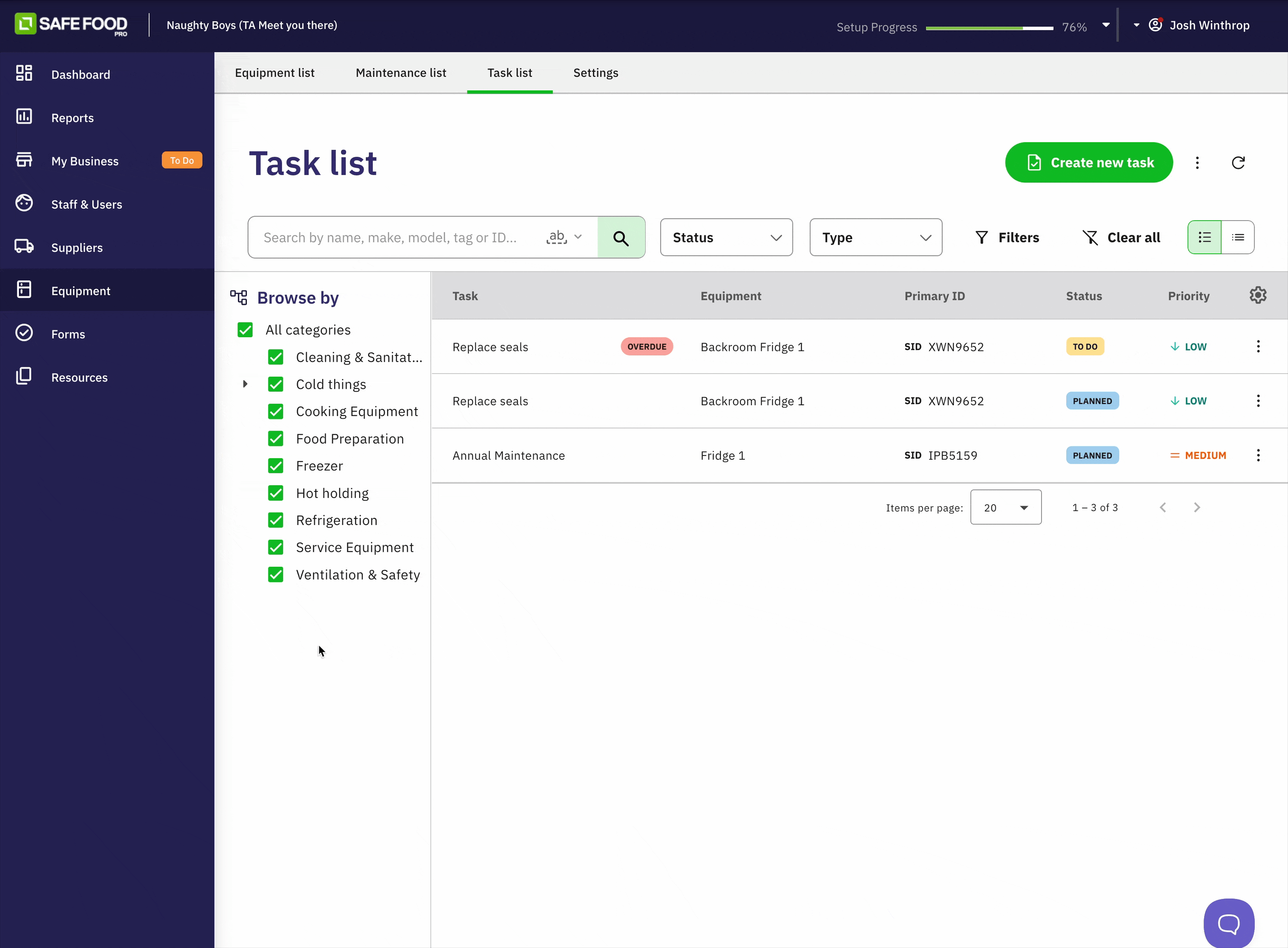
Task Type: Choose from Maintenance, Inspection, Corrective Action, Compliance, or Other.
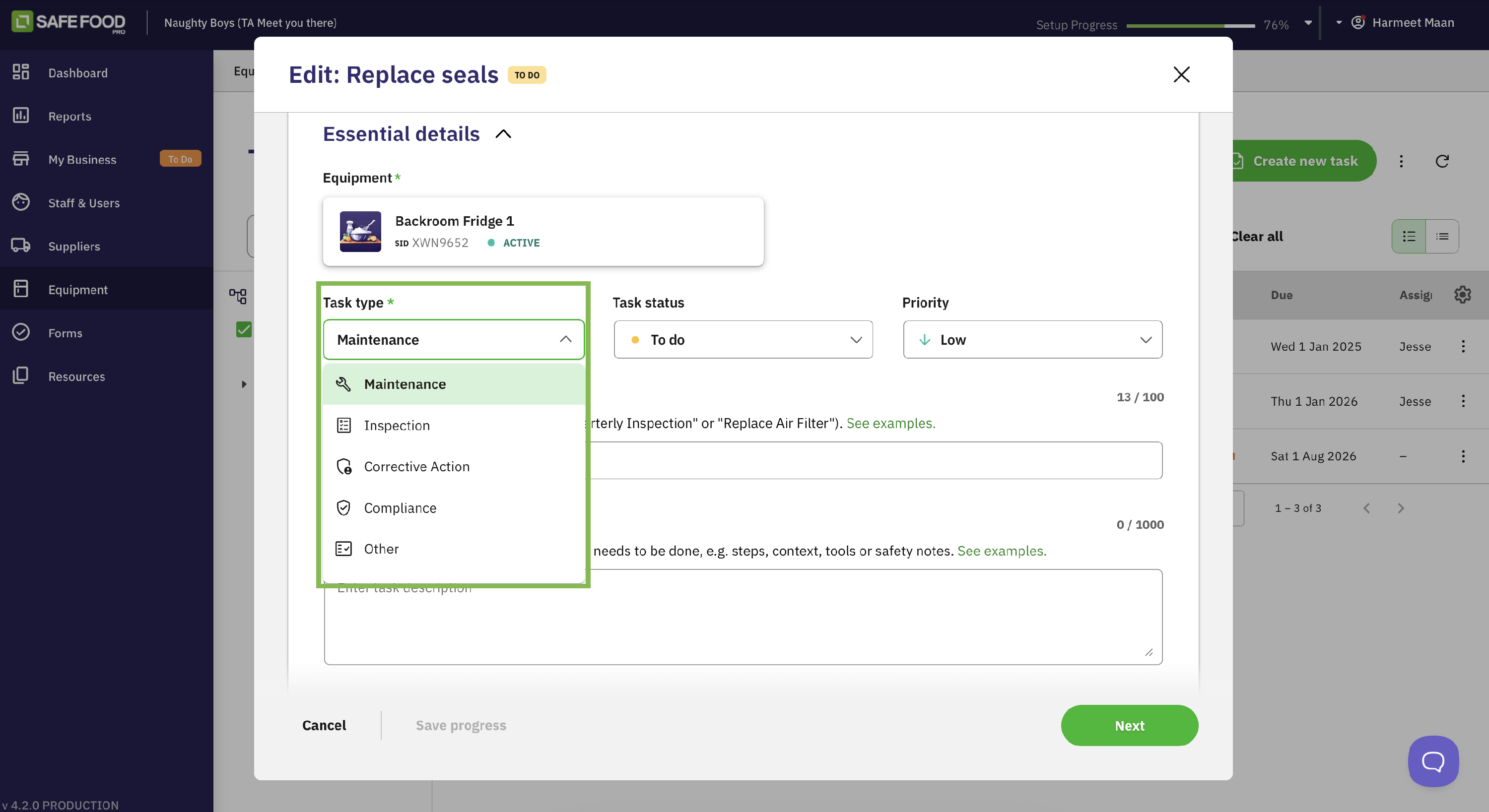
Priority: Set a priority level (Low, Medium, High, Critical).
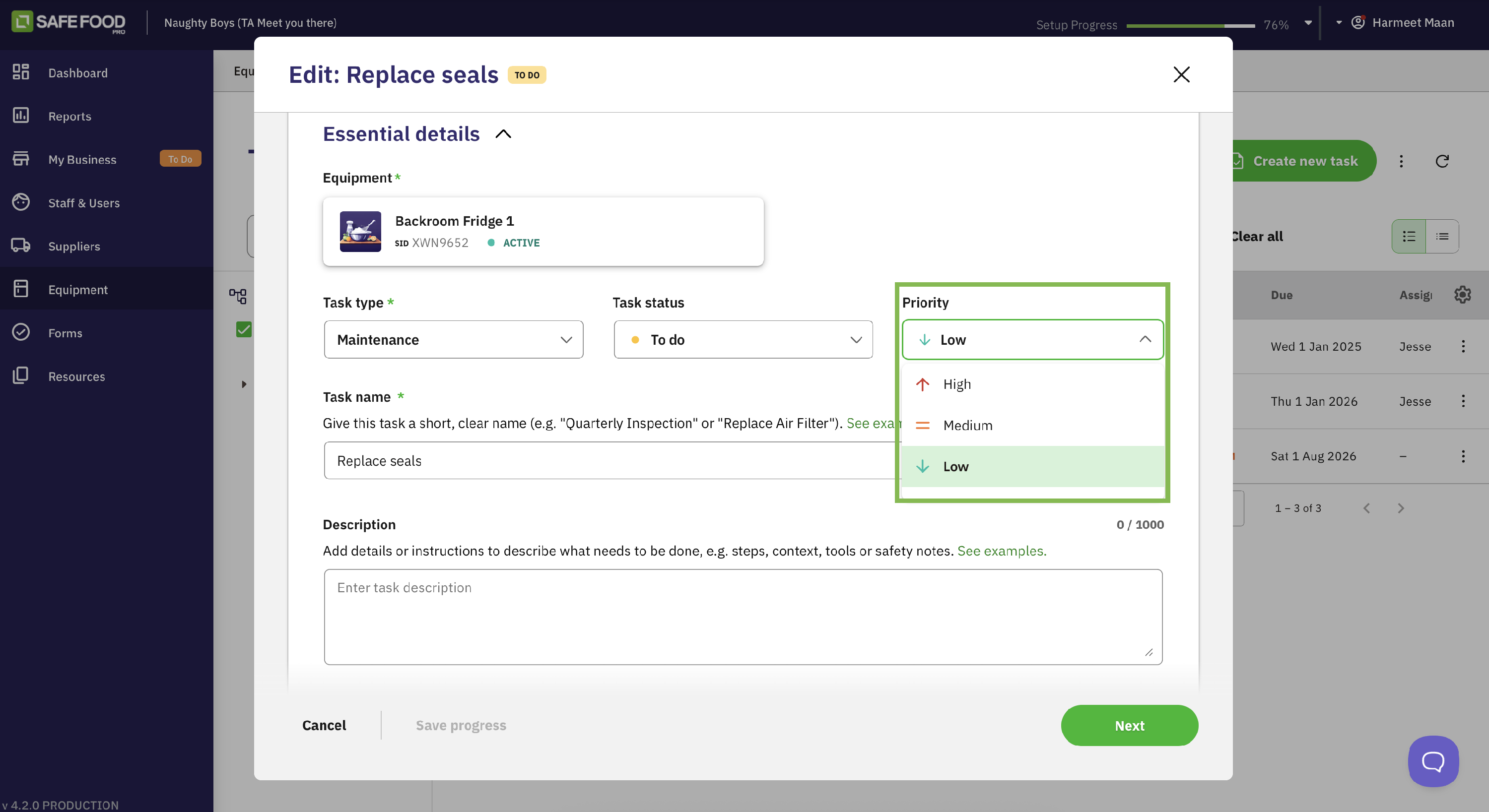
Task Name & Description: Give the task a clear, concise name (e.g., "Monthly Deep Clean") and a detailed description of the work required.
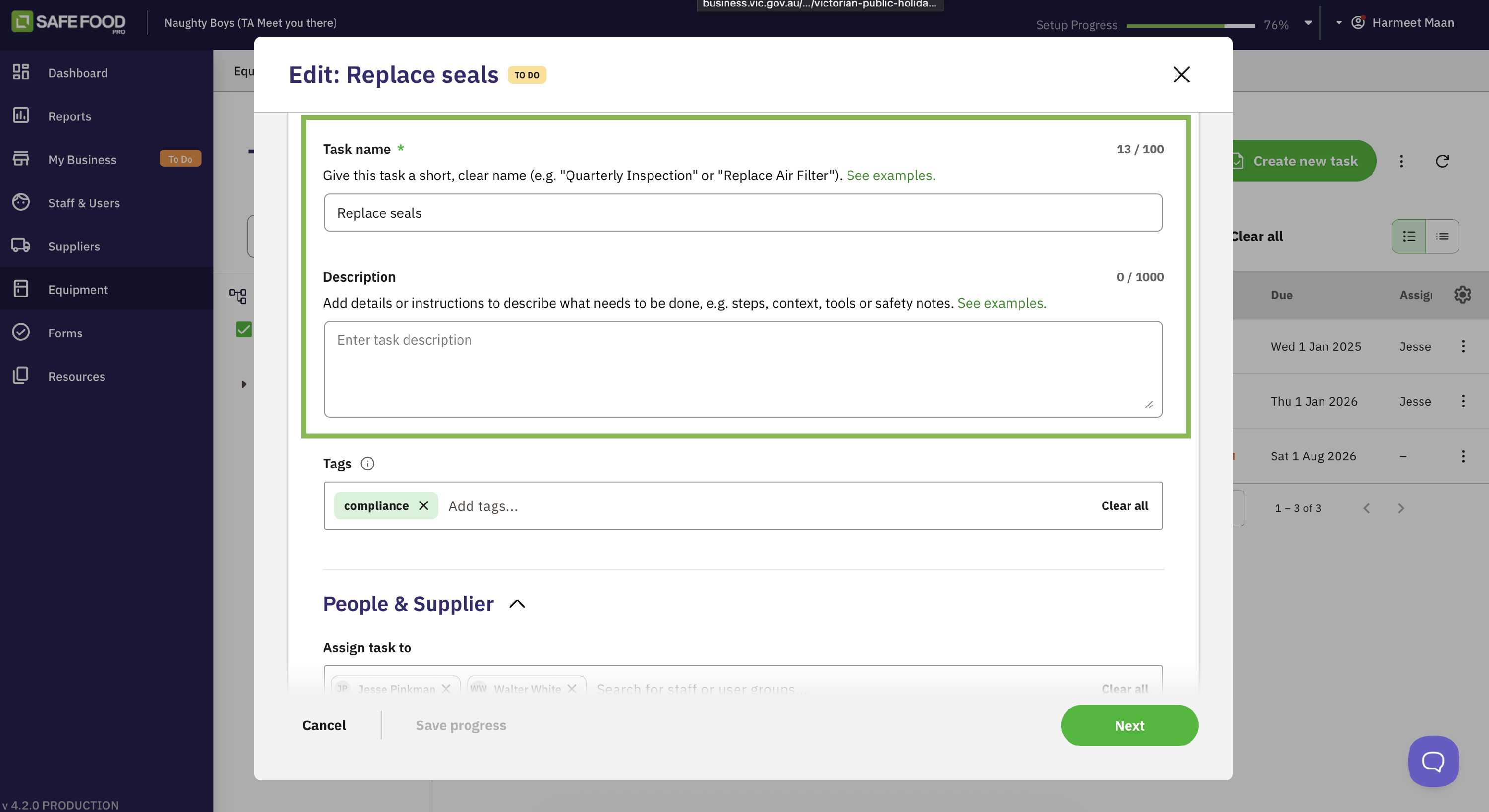
- Tags: Add tags to help categorise and filter your tasks later (e.g., "Cleaning," "HACCP").
People & Supplier (Assignment): Assign the task to a specific person, a user group (e.g., "Kitchen Staff"), or an external supplier.
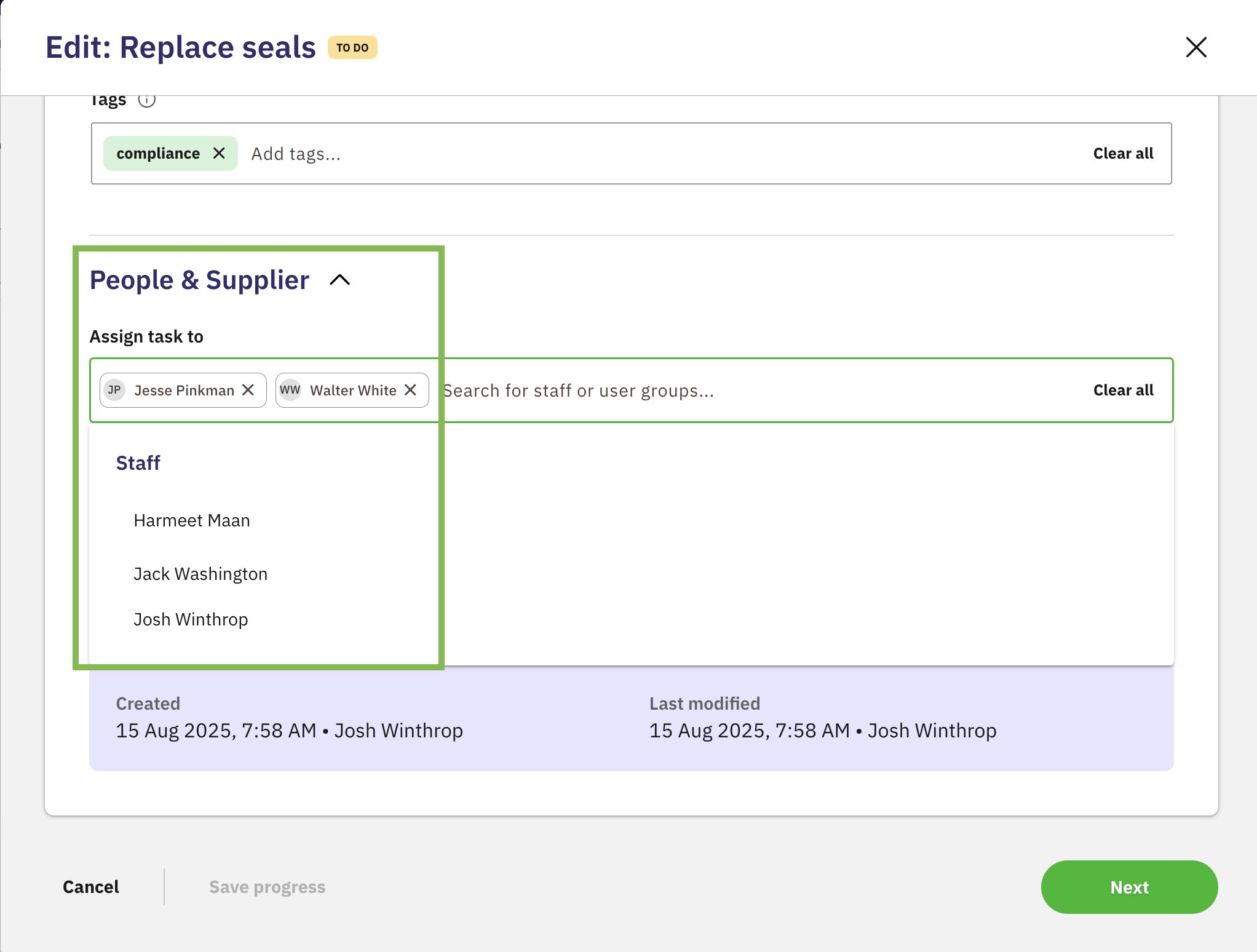
Step 2: Schedule & Notify
This section covers the "when" and the communication.
Task Schedule: This is where you set the task's timing. You can set it as a one-off task with a specific due date or create a repeating schedule.
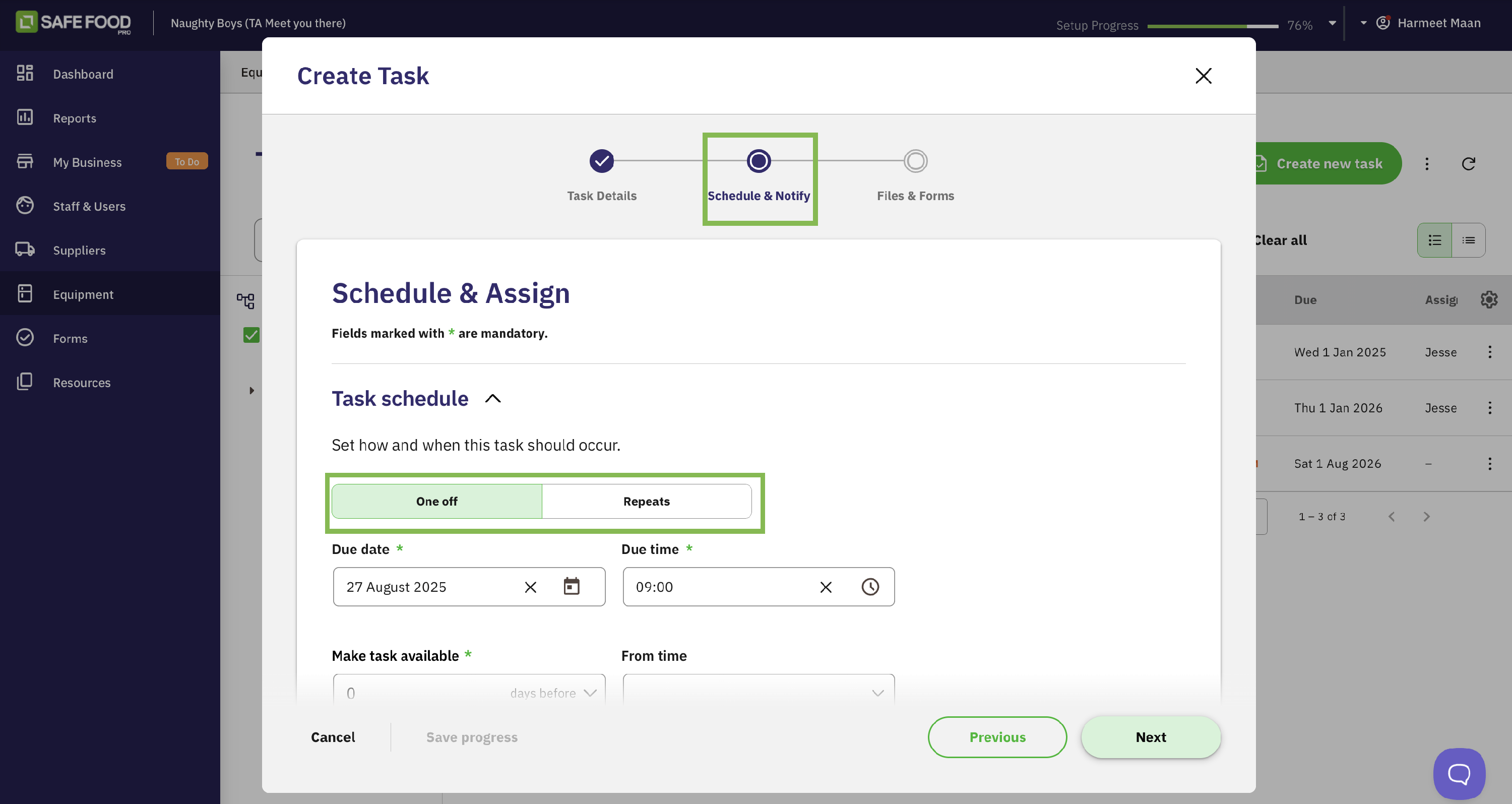
Power Feature: Repeating Schedules: The repeating schedule is a game-changer for food safety. It lets you trigger tasks automatically based on important equipment dates.
E.G.: set up a task like “Calibrate Probe Thermometer” to be created 14 days before the calibration certificate expires—so you’ll never miss a deadline.
Activity Notifications: Choose who gets notified when the task is created, started, or completed. You can also add the email address of an external stakeholder (like a business owner or food safety consultant) who needs to be kept in the loop without being assigned the task itself.
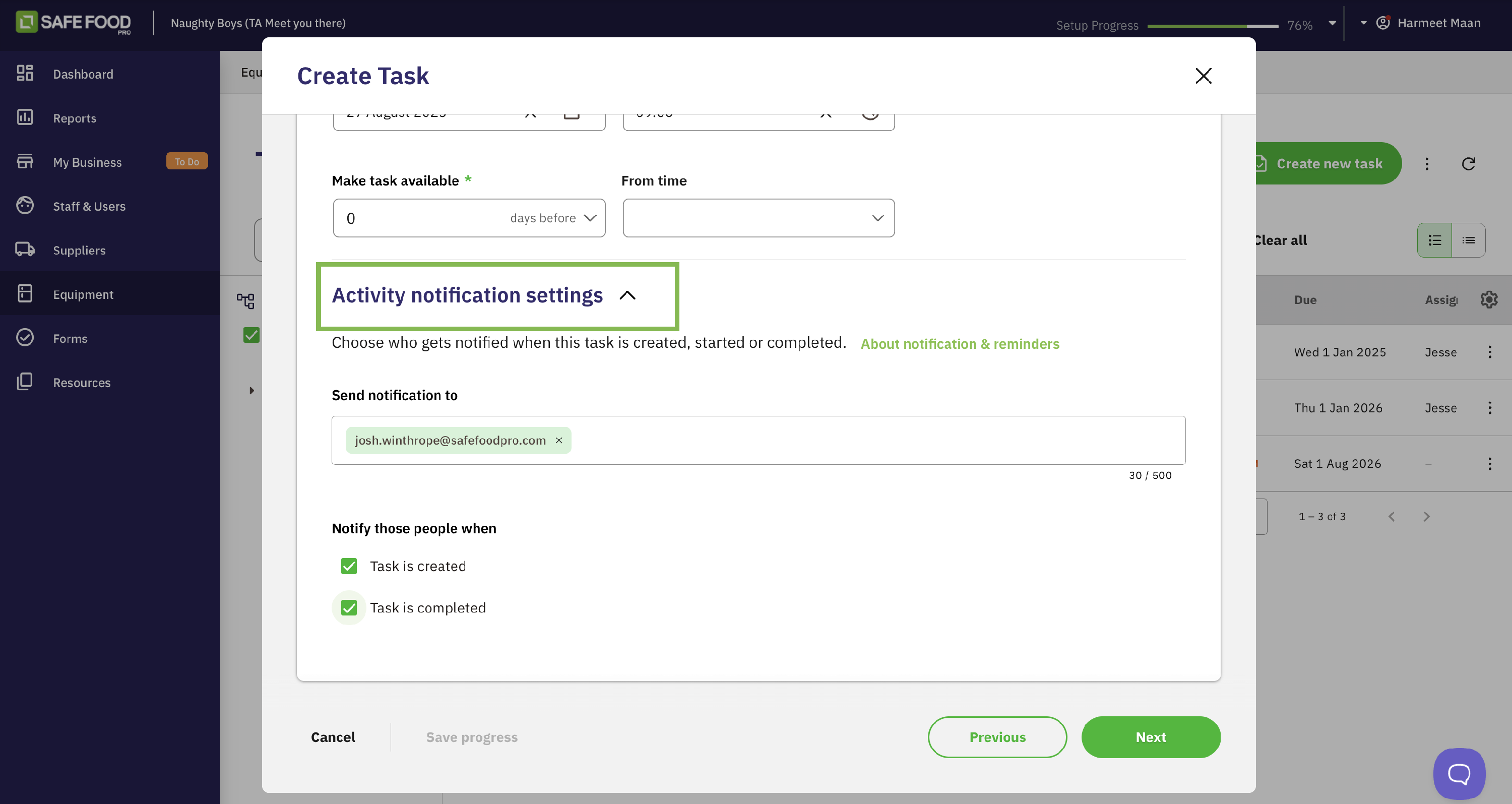
Please note: For your team to receive notifications, they must have the "Tasks Assigned to You" notification enabled in their personal app settings.
Step 3: Files & Forms
This final section allows you to attach relevant documents to the task.

- Add Supporting Documents: These are files for reference only. This is perfect for attaching user manuals, cleaning product safety data sheets (SDS), or calibration guides.
- Attach Forms to be Completed: These are forms from your Safe Food Pro library that must be completed to finish the task. For example, you could attach a "Deep Clean Checklist" or a "Temperature Log" that the user is prompted to fill out on their mobile device.
Finalising Your Task

Once you have filled out all the necessary details across the three sections, click Create Task. The task will be saved, and the assigned person will be notified (based on your settings). You can now view and track your newly created task from the Task List.