Frequently Asked Questions
General Questions
Why am I getting orange pause icons beside my forms?
Some questions on a form are required. These are displayed with a red * beside the question. These are mandatory questions.
If a form is saved without some of these required fields completed, it will show an orange Pause Icon beside it.
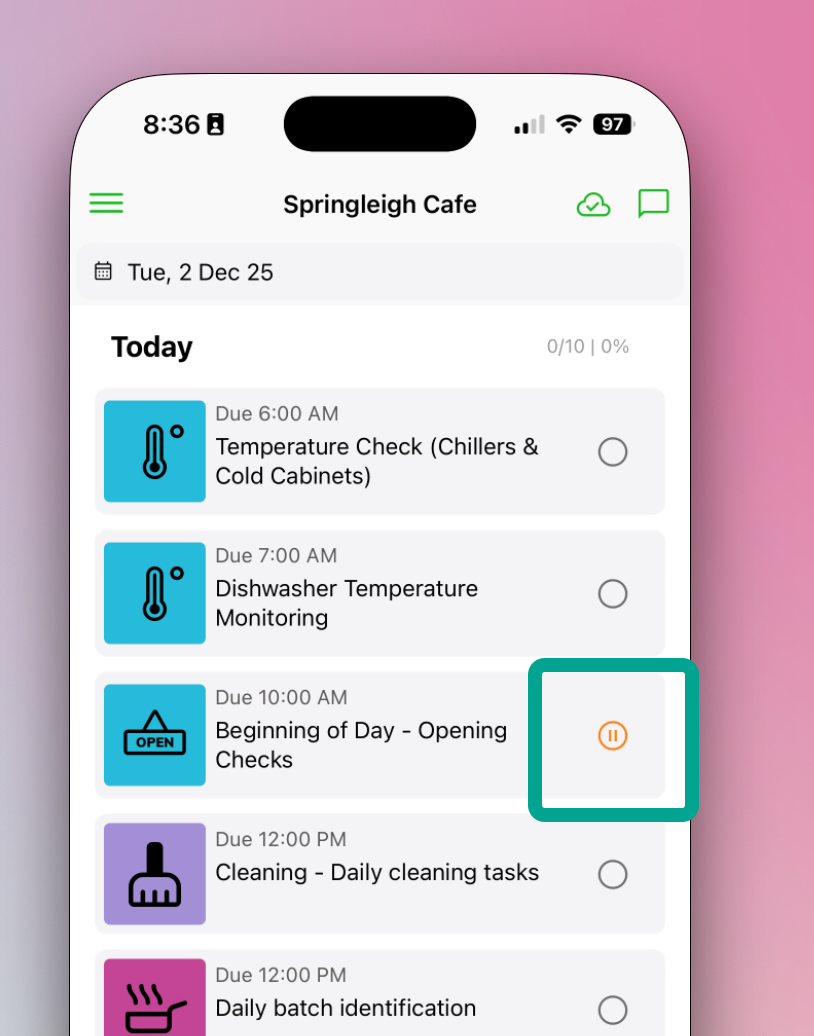
You can partially complete a form in the mobile application and then open it again later to complete the form. For example, you may be interrupted when filling in a form, or you are filling in a calibration or proving cooking form where you have to wait for some time between measurements.
What file formats can I upload as a Resource?
You can upload the following file formats:
- JPG
- SVG
- URL
- MP4
How do I manage Closed Days and Seasonal Closures?
There are several parts to this question and answer.
For Regular Weekly Closures:
If you are closed every Sunday and Monday, you may want to alter your Form Schedules so that daily scheduled forms do not appear on those days of the week in the mobile application. See the Scheduling a Form article for details.
For Seasonal Closures:
If you only open over some summer months and want to stop form completion over the winter months (for example), you can block out the period you are closed.
Step-by-Step Instructions:
- Open the 'My Business' page on your Administration console
- Click 'Closed Dates'
- Block out and monitor the dates you are closed
If this is a feature your business would use, click here to learn more!
Form Completion
Can I fill out forms when logging in from the Administration Console (Web Browser)?
Forms are only completed from the mobile application, either from the Daily/Weekly/Monthly Diary screens or by adding an ad-hoc form.
The 'Dashboard Activity Stream' and the 'Reports, Completed Forms' pages in the web-based Admin Console show you a summary and the detail of the forms that have been completed. However, at least at this point in time, you cannot complete a new form or edit a form from the web.
If I have old data that I captured on paper, can I add it to Safe Food Pro?
Yes, there are a couple of options, depending on how much data you have to add:
Option 1: Manual Entry (Best for Small Amounts of Data)
If you only have a small number of paper forms, you could enter the data into Safe Food Pro digital forms using the mobile application.
How to do this:
- Choose the correct date on the Daily/Weekly/Monthly Diary page of the mobile application
- Enter "History Mode"
- Pick the form you want (this can also be done with ad-hoc forms under the green 'plus' button)
Note: This approach would be very time-consuming if you have much data to add.
Option 2: Upload Scanned Documents (Best for Large Amounts of Data)
You could photograph or scan your existing paper forms (or perhaps take them to a copy shop and see what they would charge to scan them all to file).
How to do this:
- Upload the image or PDF file(s) into the Safe Food Pro administration console on the Resources page
See the Adding a Resource article for further details on how to do this.
Technical Questions
Will Safe Food Pro work without a network connection or offline?
Yes! Safe Food Pro allows you to fill in and save your forms on your tablet without any connection. This is a feature only for the Mobile/Tablet Application.
Once you are back online, the forms will upload and you will be able to view and monitor them from the administration console.
Click here to read more about Offline Mode!
Does Safe Food Pro support .online email ID?
Yes, we support .online Email ID.
Safe Food Pro Frequently Asked Questions
