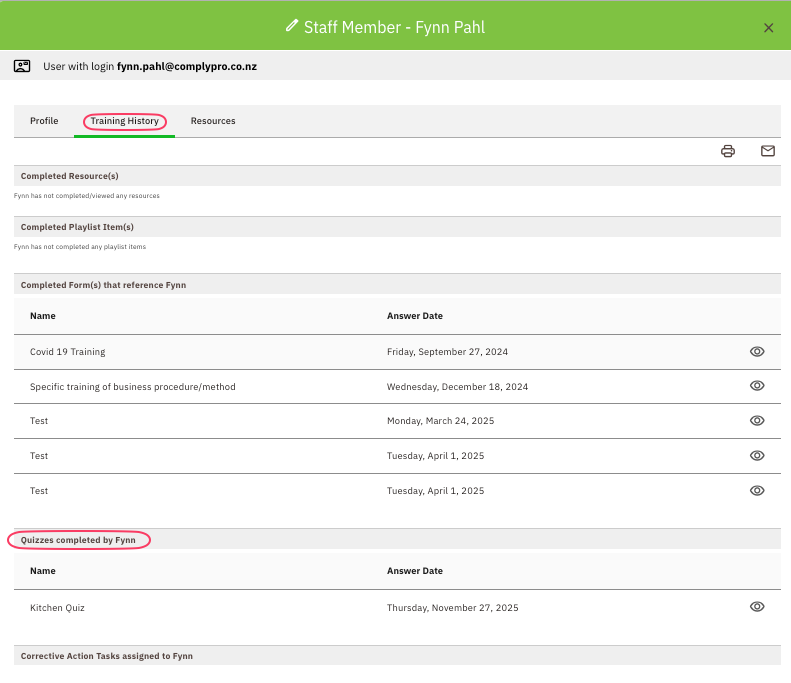Creating a Quiz
A Quiz is a great way of testing whether your staff has an understanding of the training they have been given.
In this Article
Creating a quiz is similar to creating a Custom Form, however, you only have two question types to choose from.
Create a Quiz Video
Create a Quiz
- When you start a new form ensure you tick the box "This form is to used as a quiz"
- Fill in the form details
- Click on the add question icon
- Type in your question
- Add a suitable prompt e.g. Choose the correct answer
- Select from answer types - Yes/No or Multi-choice
- You will then be asked to choose the correct answer
- All quiz questions are set as "Required"
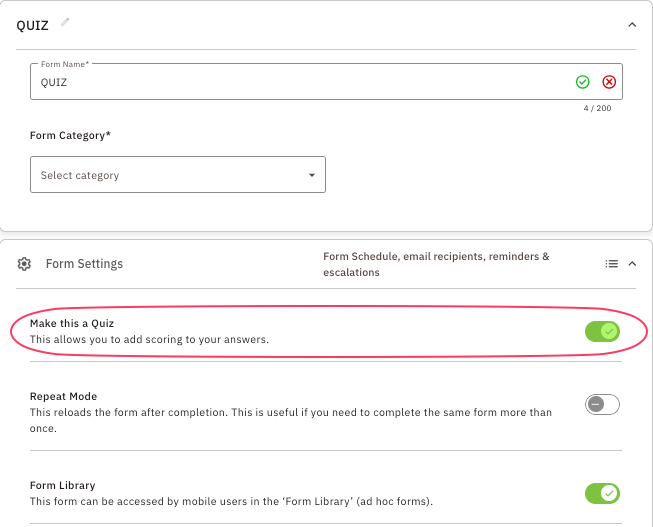
Completing a Quiz
A quiz can only be an Ad Hoc form, to find these forms:
- Click the Green Plus button on the App
- Find the Quiz
- Complete the Quiz
- Once completed you will get your Quiz score with the correct/incorrect answers
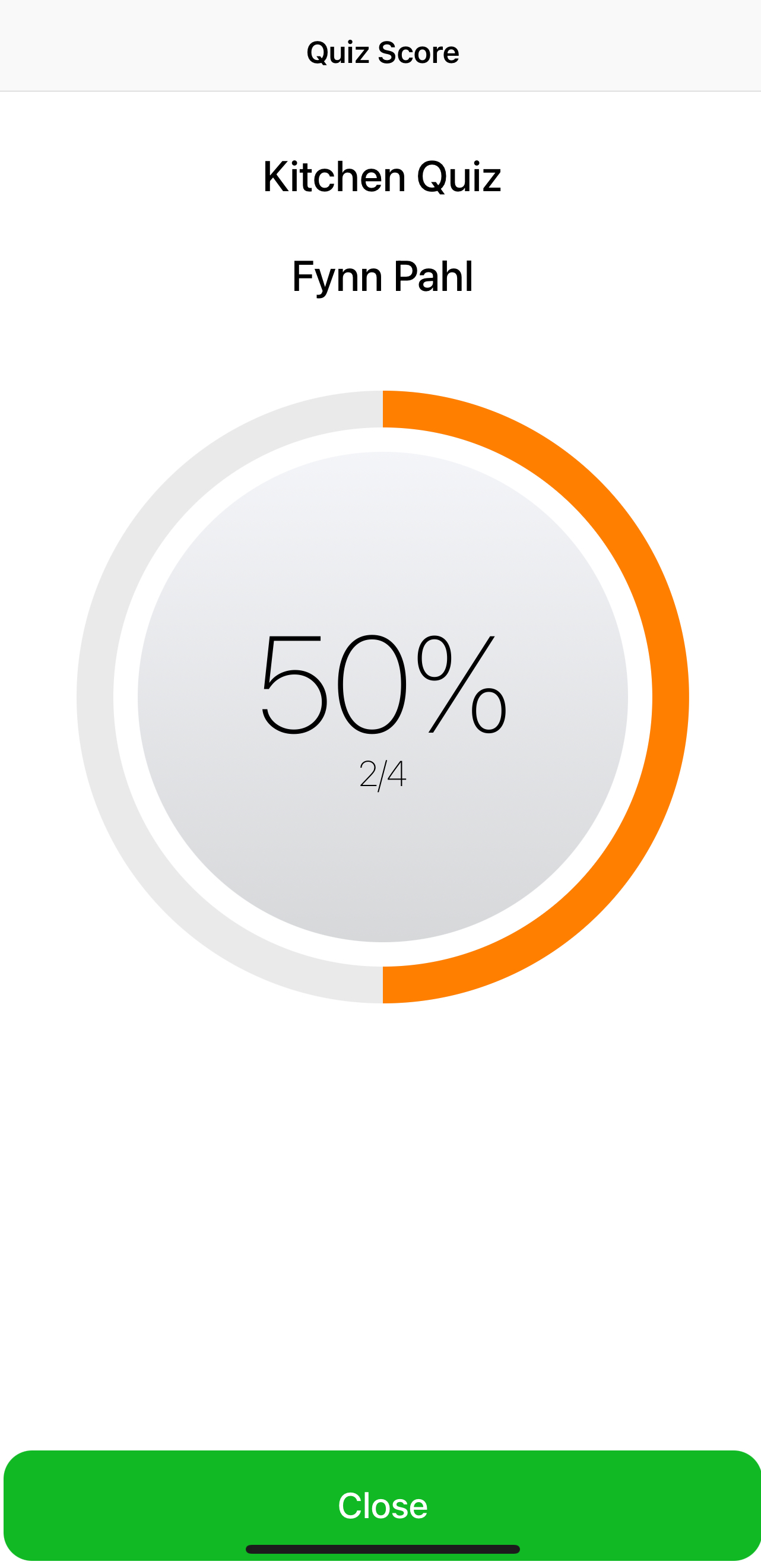
Viewing a Completed Quiz
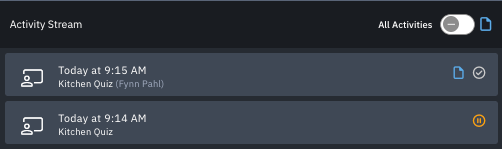

You can also view the Quiz straight from the Staff Profile:
- Go to Staff
- Click the Pencil Icon to view a Staff Member
- You will see all the quizzes they have completed
Click the eye icon to view each quiz
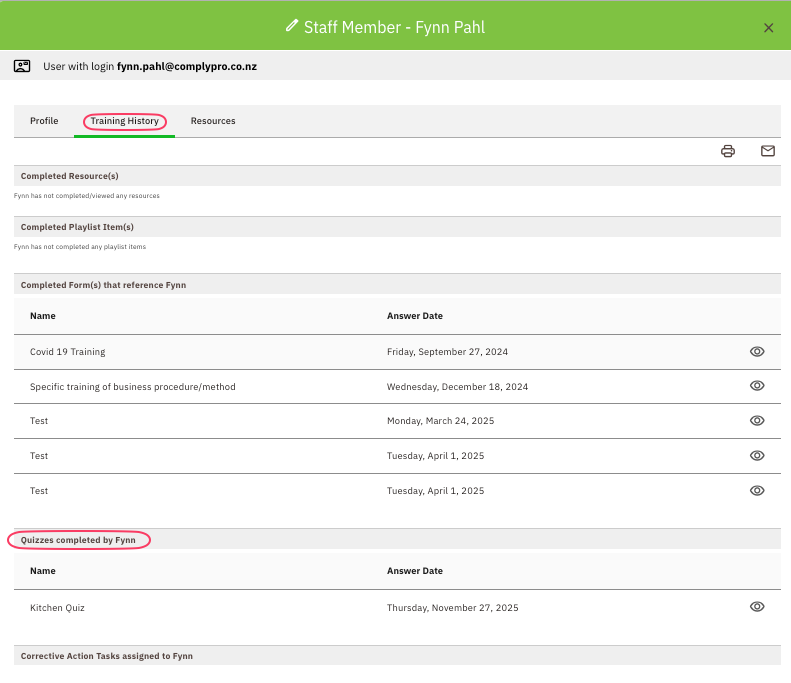
Note: The score can be seen by hovering over the blue "Action note" icon. You can see which questions were answered incorrectly by viewing the form.