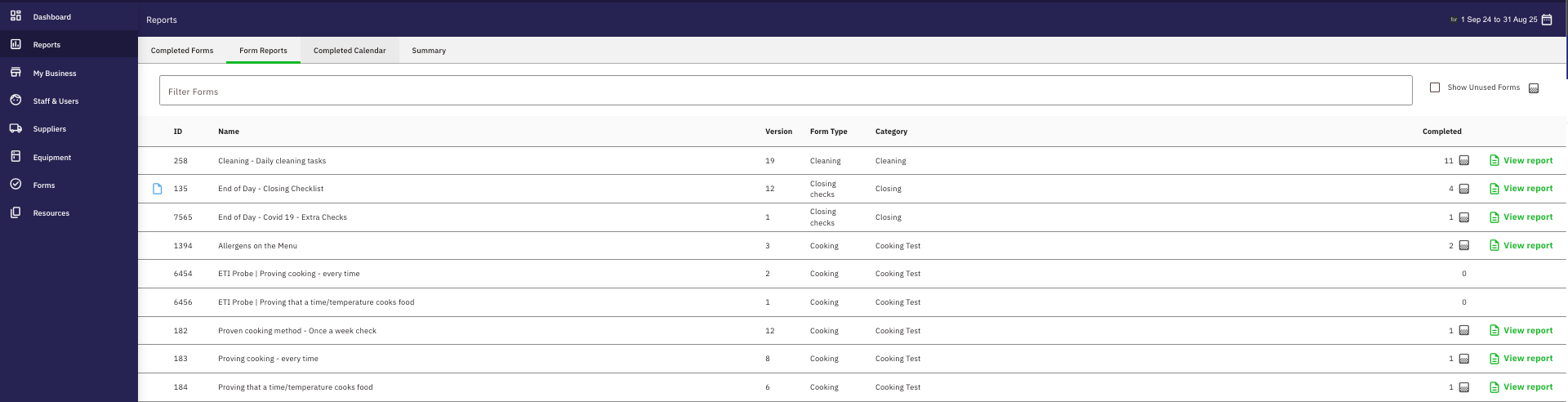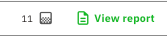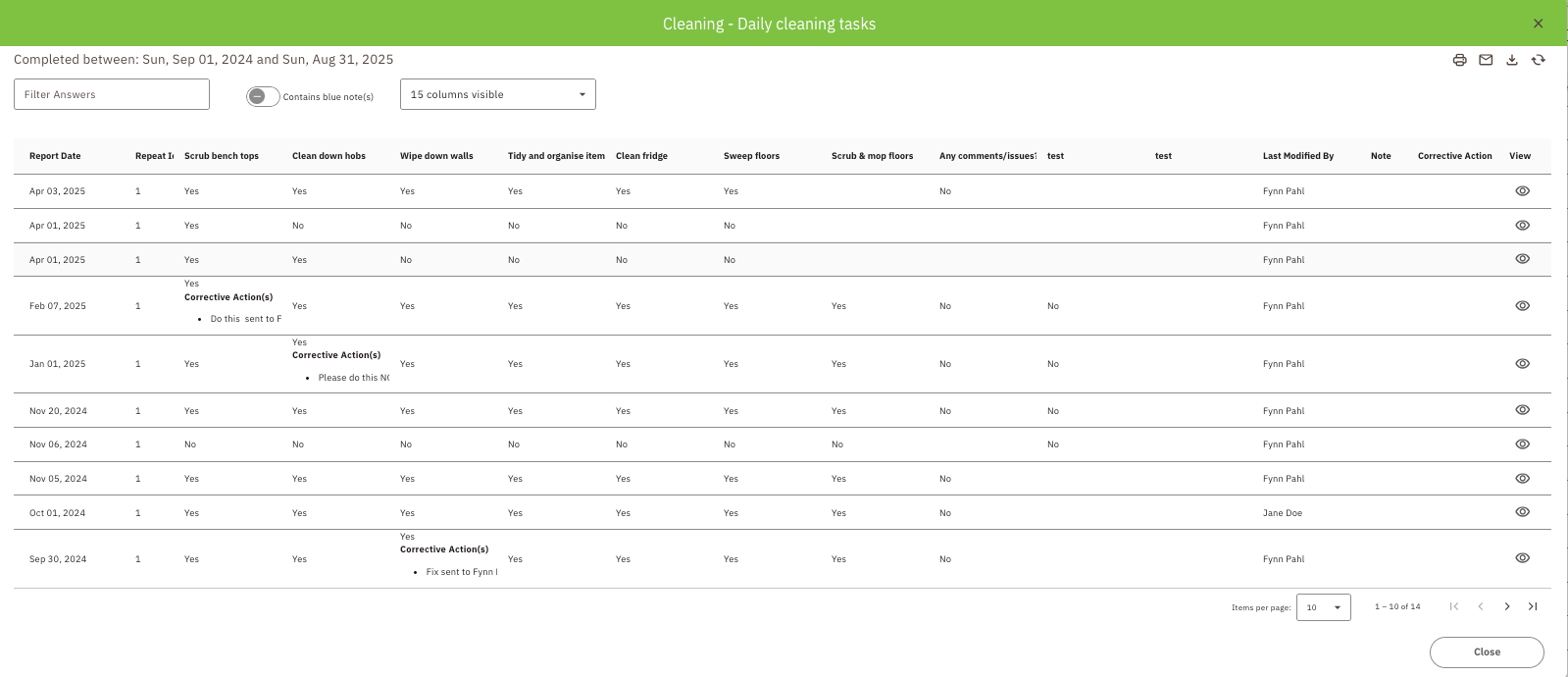Using Form Reports
'Form Reports' generate reports for all forms, including your custom forms
In this Article:
Using Form Reports
The 'Form Reports' page allows you to generate reports for any form you have completed in Safe Food Pro.
- Go to Reports
Select Form Reports from the top of the page.
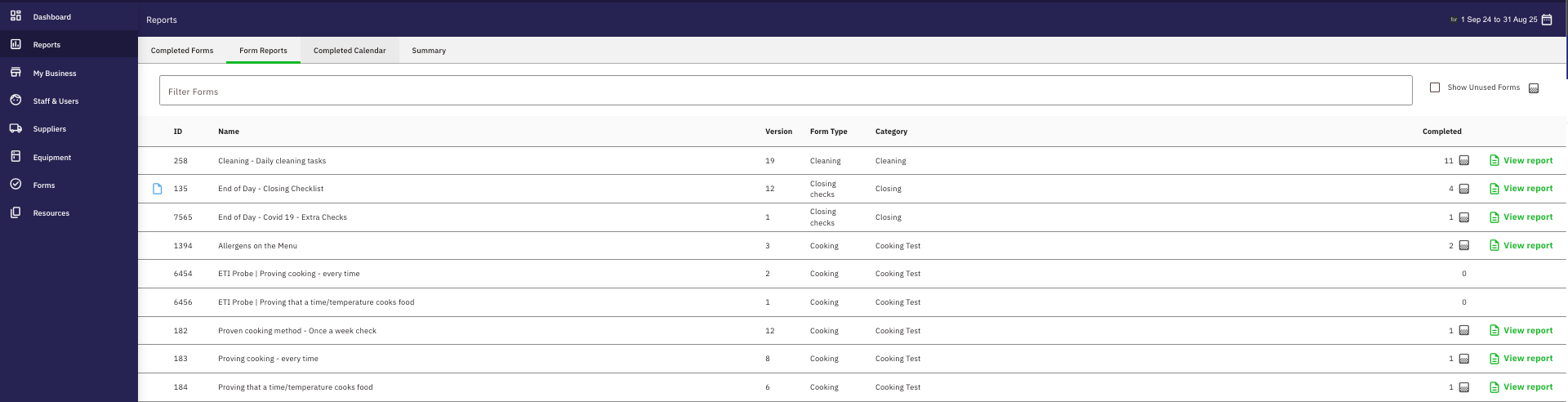
- Choose your date range from THIS WEEK, LAST 7 DAYS, THIS MONTH or CUSTOM. Then scroll down to open a Form Report or use Filter Forms to find the Form Report that you want to open.
To generate a report click the Green Page Icon at the end of the row.
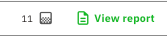
You can now view individual forms completed in that report by clicking the 'View' Icon at the end of each row. If you want to share, print or download the report, click the buttons in the top right corner.
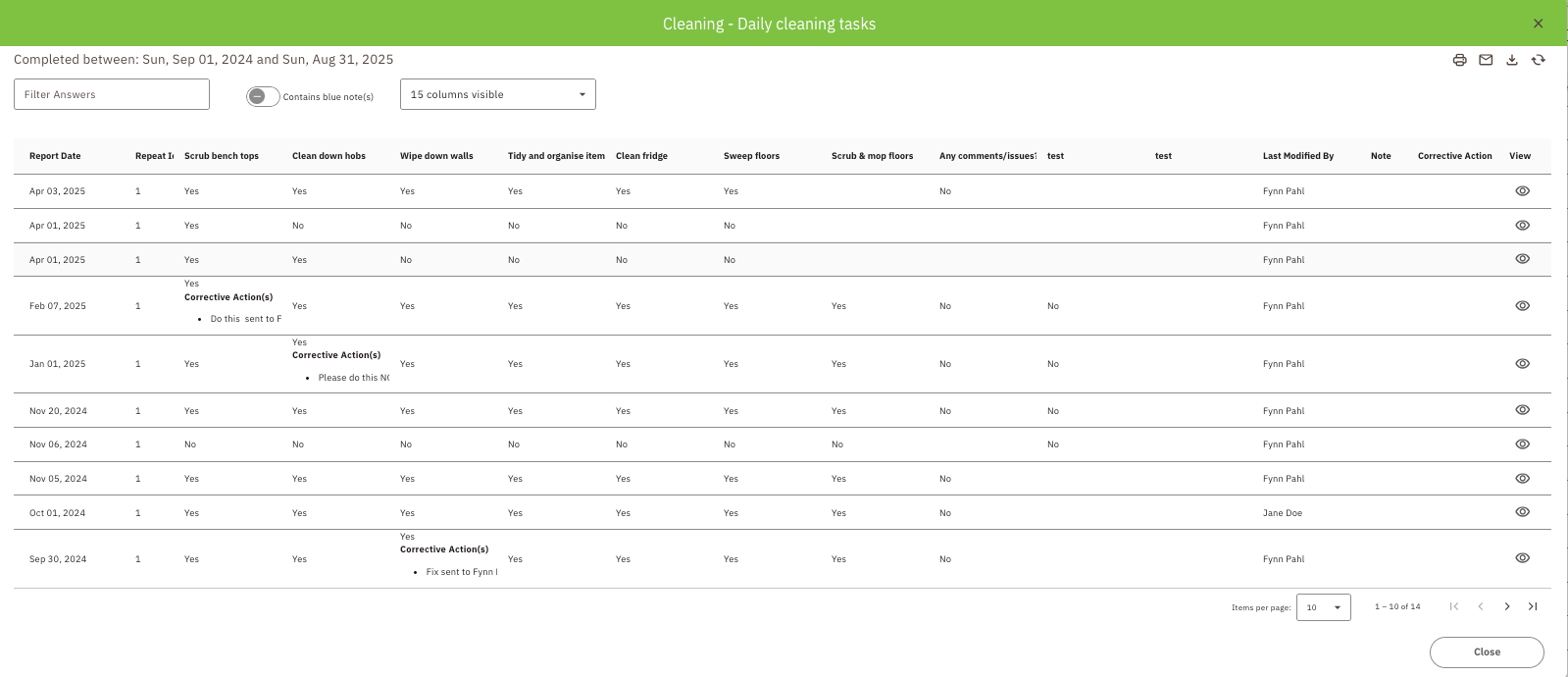
- You can also choose what questions you want to include in your report, you can change this by clicking the Show Columns drop-down and selecting the columns you want to show. E.g. I only wanted to show the temperature of the Rotisserie and who last modified the form.
Note: If you are trying to print a report that has many questions (columns) you can hide some of the columns to reduce the width of the report. You can select the fields that are of most importance and print those in the report for you or your Verifier.
Viewing Blue Notes & Corrective Actions in Form Reports
You can easily track any Blue Notes or Exceptions straight from the Form Reports page, that way you can drill into a report that has a corrective action and make sure it has been rectified.

Don't forget to change the date range to view the forms with blue notes for a specific time period.