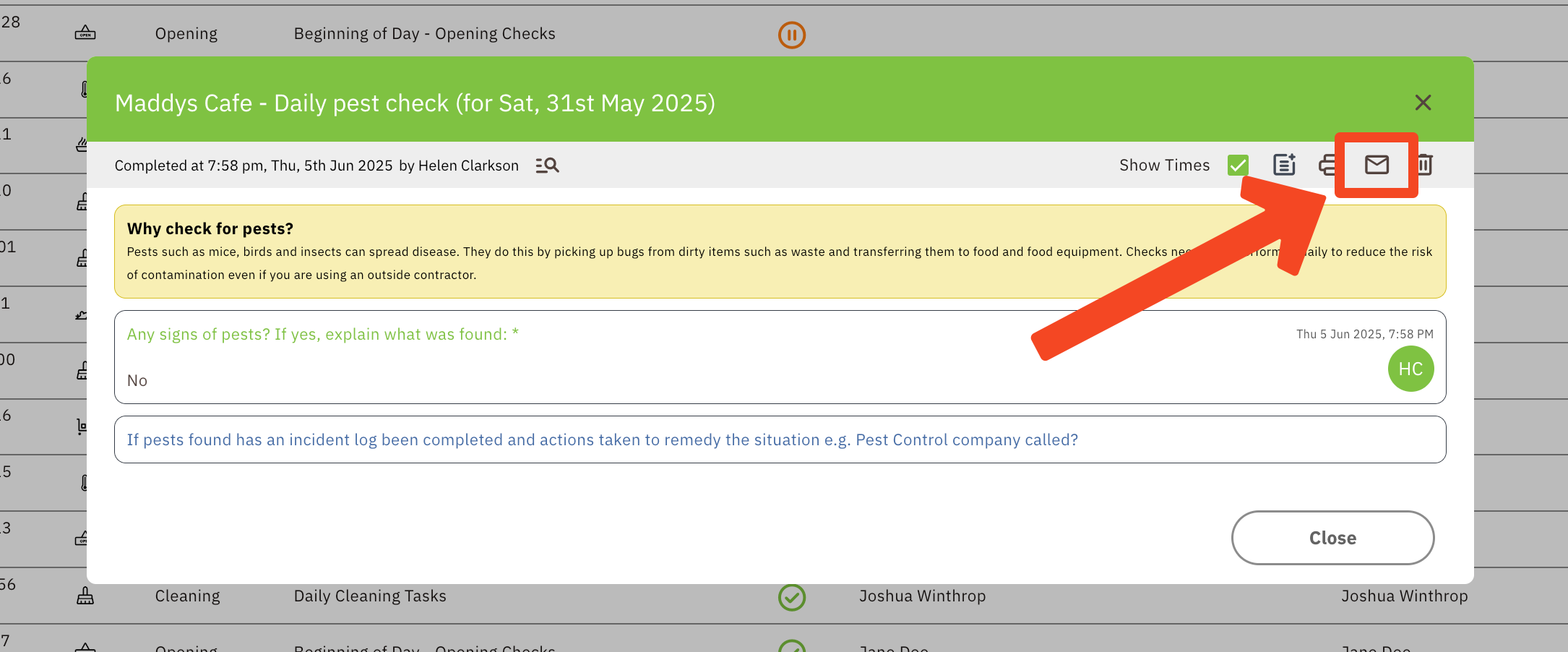Emailing Completed Forms
Here's how to ensure you receive a copy of forms once they are completed.
To distribute forms directly to an email address you can:
- Log in to the Admin Console.
- Click Forms
- Click on the Pencil Icon to edit the form
- Enter your email where it says 'Email Recipients', then hit enter.
- Click 'SAVE'.
- You will then be emailed a PDF, as soon as the form is fully completed!

Note: if the form has unanswered questions, the form will not send after being saved. The copy will only email once all required questions have been answered.
If the form has already been sent, an automatic email will not be sent again.
Manually email Forms from the App
You can email both draft and completed forms straight from the app.
To do this:
- Log in to the App.
- Open a Form
- Tap the Three Dots in the top right-hand corner
- Tap the Mail Icon
- Type in the email recipient's address
- SEND.
If you select the mail icon before you have signed off the form then the form will be sent without initials within the form, so you won't know who's signed it off.
If you need the form to be sent with initials you can do this from the Saved Forms page:
- Click the Menu icon (three lines) in the top left corner.
- Go to Saved Forms.
- Find the form you have completed.
- Change the date range to suit you, by default, it's set to last 7 days.
- Use the filters and search bar to find the right form
- Click on the form then go to the mail icon.
- Type in the email recipient's address and hit enter.
- SEND.
Manually email Completed Forms from the Administration Console
You can also email and print forms straight from the Completed Form Report
- Log into the Admin Console
- Find the Completed Form, either from:
- Your Dashboard
- The Reports page
- Click on the form, or select the View icon (eye icon)
Select the Email Icon in the top right-hand corner of the report
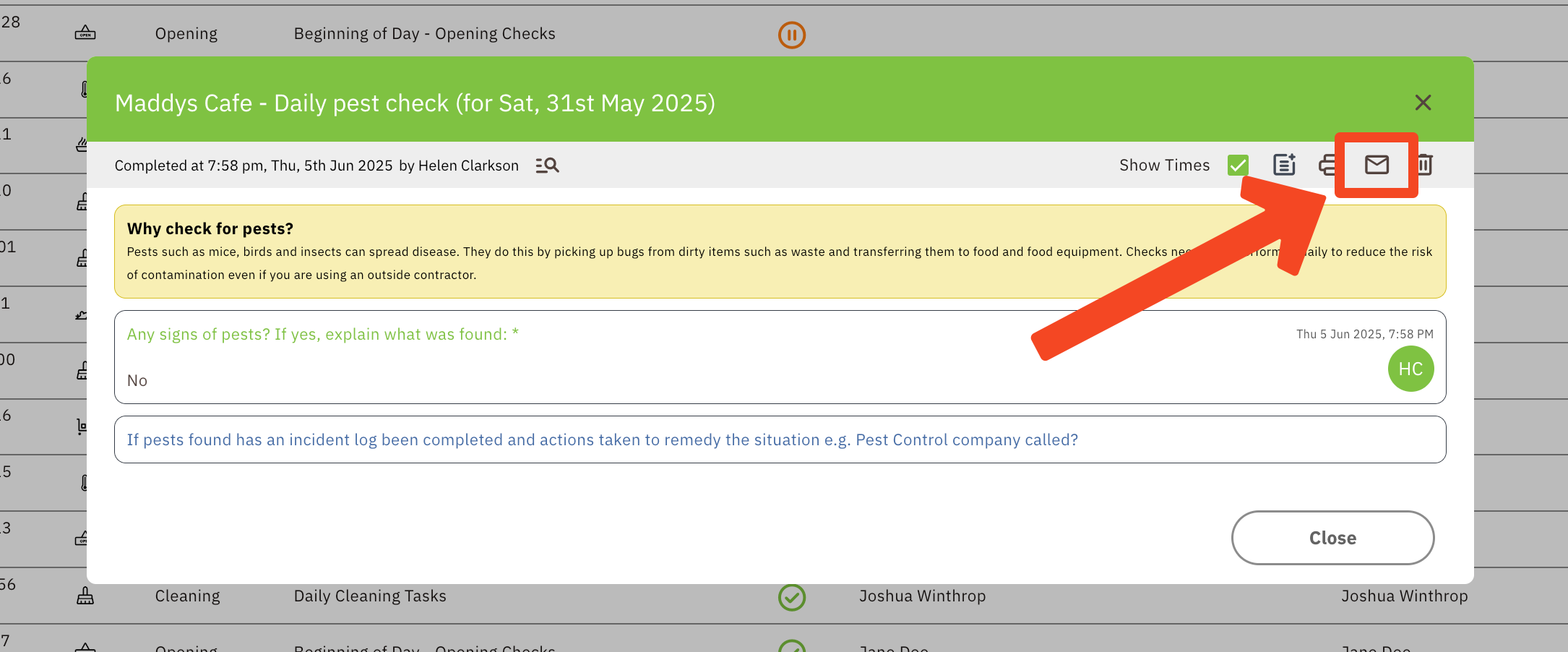
- Input the recipient email address and Enter
- Select Send