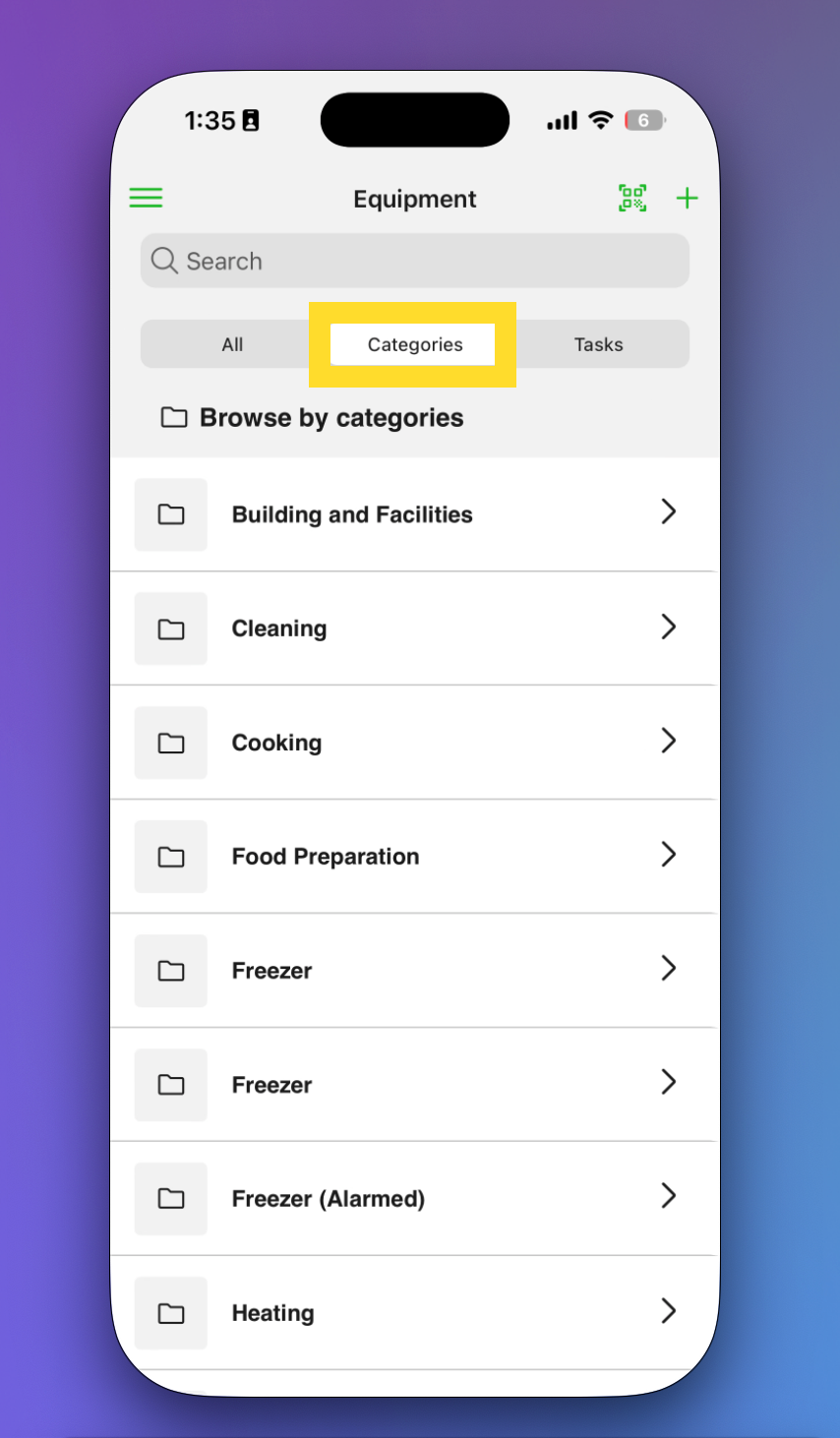Finding and Managing Equipment
Once your kitchen equipment is in Safe Food Pro, you'll need fast and effective ways to locate items, organise your view, and perform key actions. This guide will walk you through the powerful search, filter, and management tools available on the Equipment Page.
Searching and Filtering Your List

These tools help you quickly find any item, whether you're looking for a specific temperature probe or want to see all of your refrigeration units at once.
Using the Search Bar
The main Search Bar allows you to find equipment by keywords. For a more targeted search, you can select a specific search method from the dropdown menu:
- Near Match: Finds items with similar terms.
- Exact Match: Only shows items that perfectly match your search term.
- System ID: Searches for the unique ID the system automatically assigns to each item.
- Serial Number: Searches only within the 'Serial Number' field.
- QR Code: Searches for the specific 7-digit number associated with an equipment's QR code.
Filtering Your List
You can combine multiple filters to refine your results.
- Filter by Status: View equipment based on its current state (
Active,Inactive,Out of Service,Archived). This is useful for seeing which equipment is currently in use versus in storage or awaiting repair. - Filter by Last Location: See equipment based on the kitchen area or site where it was last used in a form.
- Filter by Category: Use the Category Tree on the left to view items from one or more categories at once (e.g., select "Refrigeration" to see all your fridges and freezers).
To reset all your filters, select Clear All.
Searching and Filtering Your List (Mobile App)
These tools help you quickly locate items of equipment from your mobile app to create tasks, and view important equipment details.
Start by opening your Equipment list:
- Log into the mobile app
- Tap the menu icon in the top left-hand corner
- In the list, select Equipment
- Use the Search Bar to locate equipment based on the name.
Use the Category to locate equipment based on a folder tree view
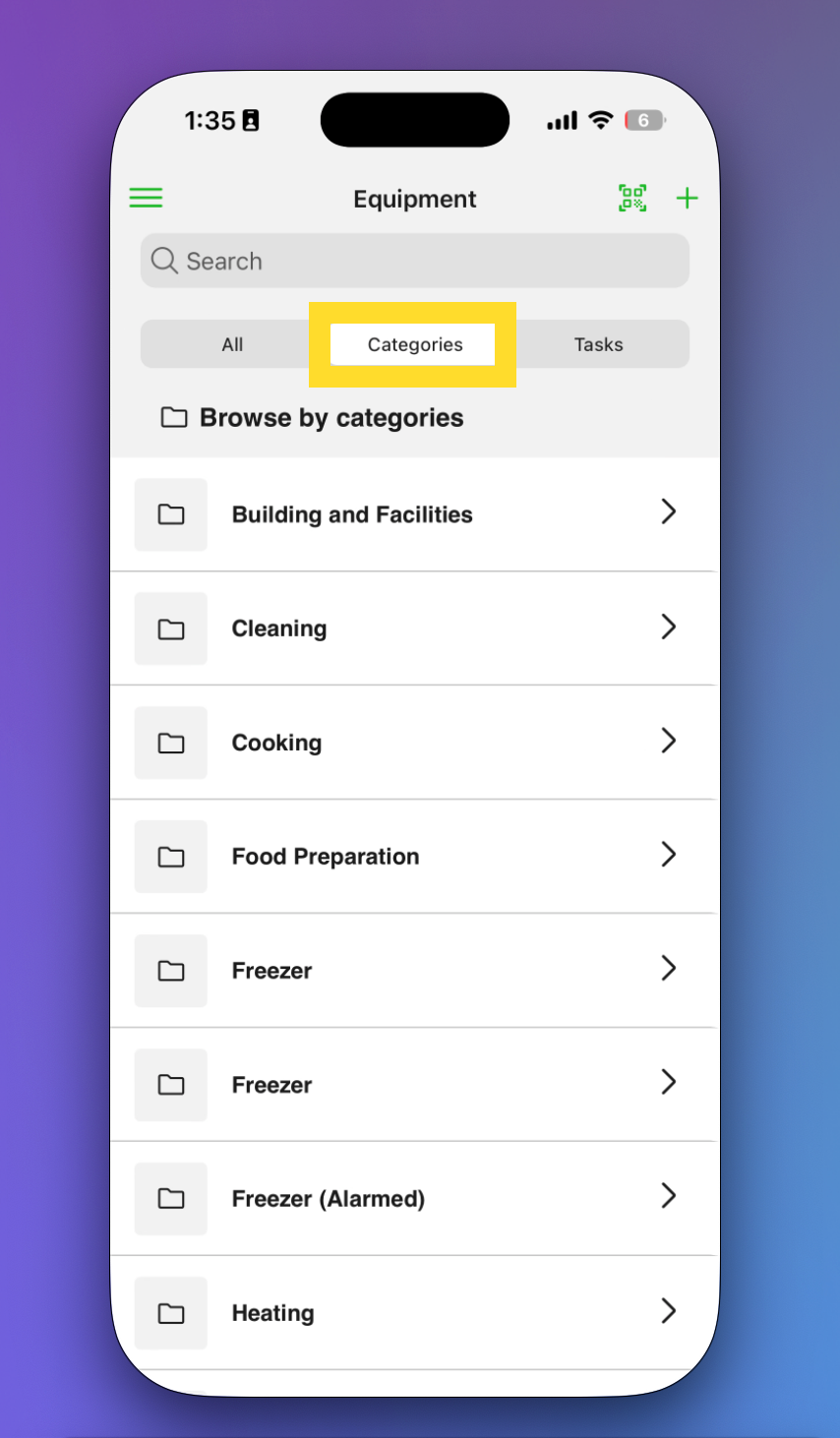
- Select the Calendar icon to view other filters
- Last updated
- Filter by A to Z
- Filter by Z to A
- Filter by Equipment Status (Active, Out of Service etc.)

Managing Your Equipment
You can perform several quick actions on individual pieces of equipment directly from the list view.
Quick Actions
Click the three dots (...) next to any piece of equipment to open the quick actions menu:
- Rename: Quickly change the name of the item.
- View Detail: Navigate to the full Equipment Profile page.
- Duplicate: Create a new equipment item using the current one as a template.
- Move: Move the equipment to a different category.
- Archive: Move the item to a read-only, stored state.
- Delete: Permanently remove the equipment from the system.

Archiving vs. Deleting:
It is crucial to understand the difference between archiving and deleting, especially for your food safety records.
- Delete: This is a permanent action and cannot be undone. You should only use this if an item was created by mistake.
- Archive: This is a reversible action. Archiving removes the item from your active inventory but preserves its entire history, including temperature logs, cleaning schedules, and maintenance records.
Best Practice: When in doubt, always Archive. If a food safety auditor asks to see the records for a fridge you replaced six months ago, you will need its archived history. Deleting the item would remove this proof of compliance forever.
How to Archive Equipment
- Click the three dots (...) against the equipment you want to archive.
- Select Archive.
- Choose a reason from the list (e.g.,
Disposed,Retired). - Select Archive to confirm.

How to View and Restore Archived Equipment
You can view your archived items by using the Status filter. To restore an item, simply open its profile, change its status back to Active or Inactive , and save the changes.
Hey! Have you accidentally deleted equipment and need it back? Contact support@safefoodpro.com