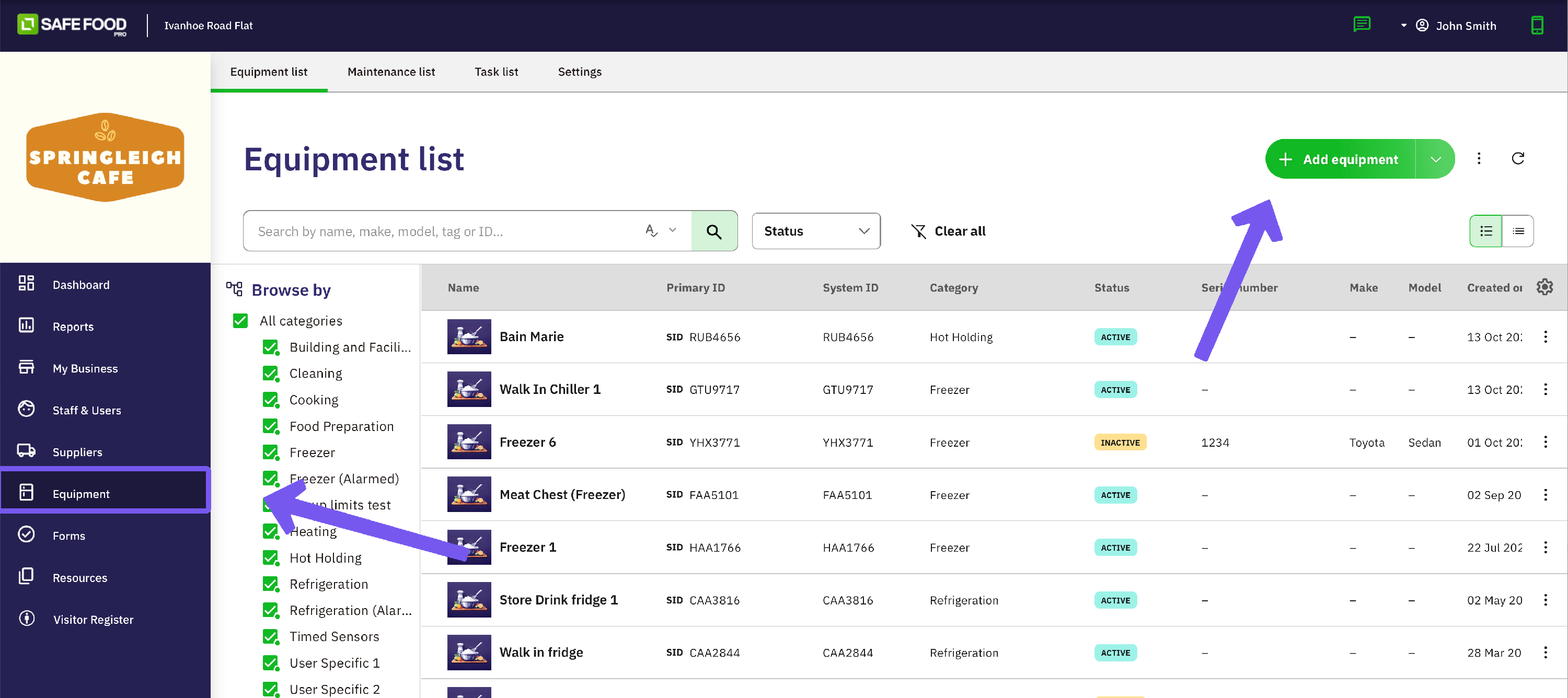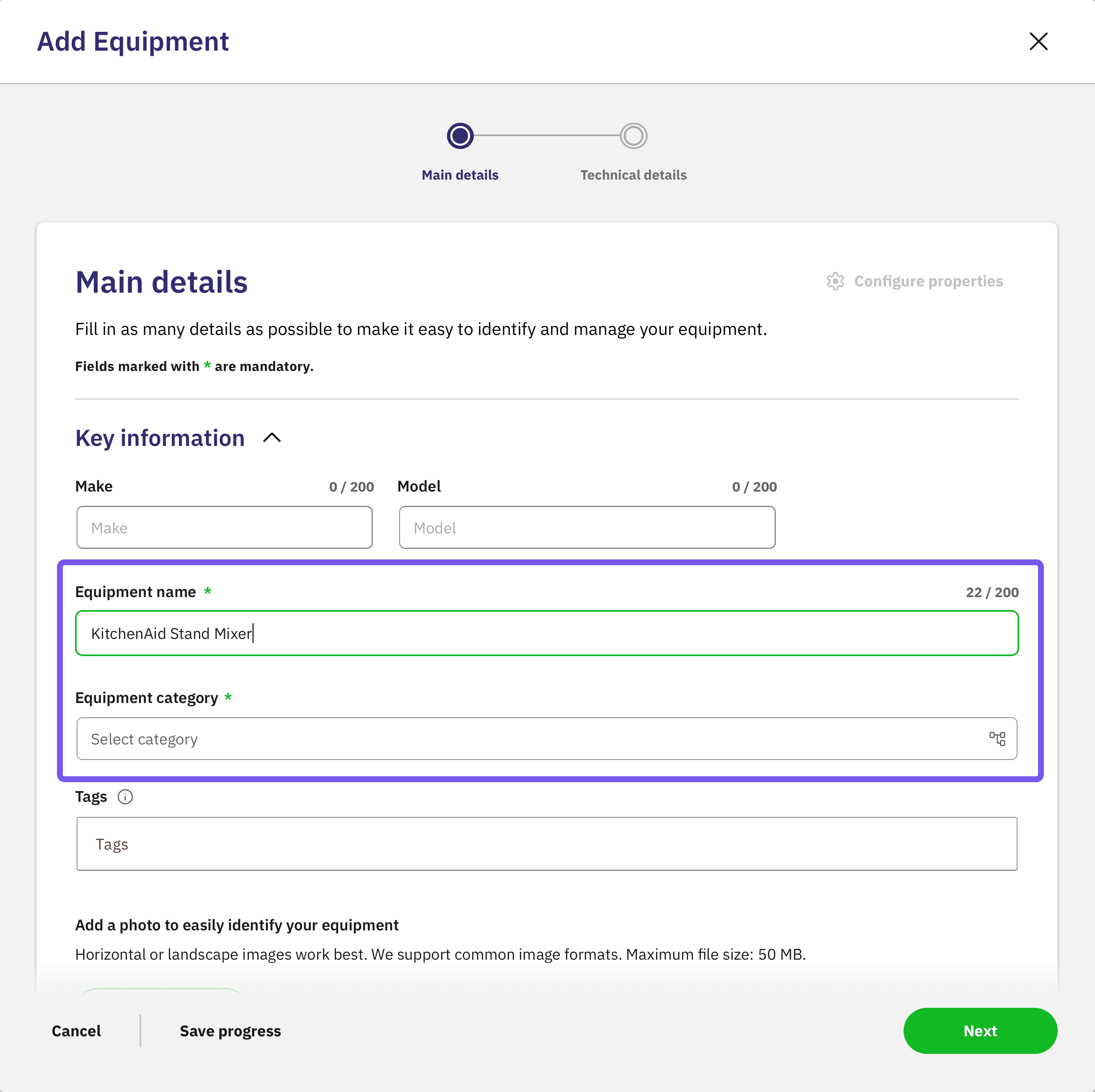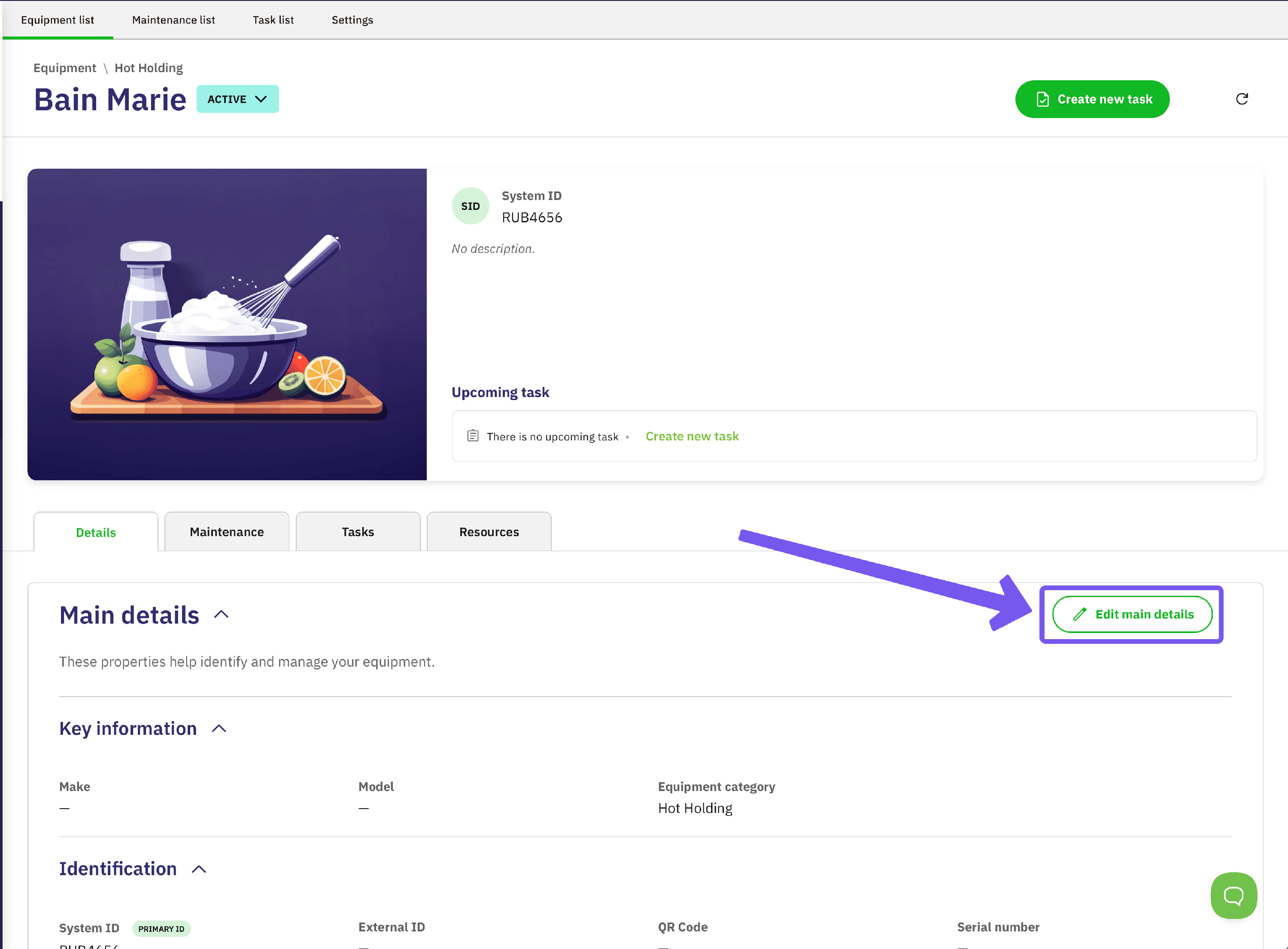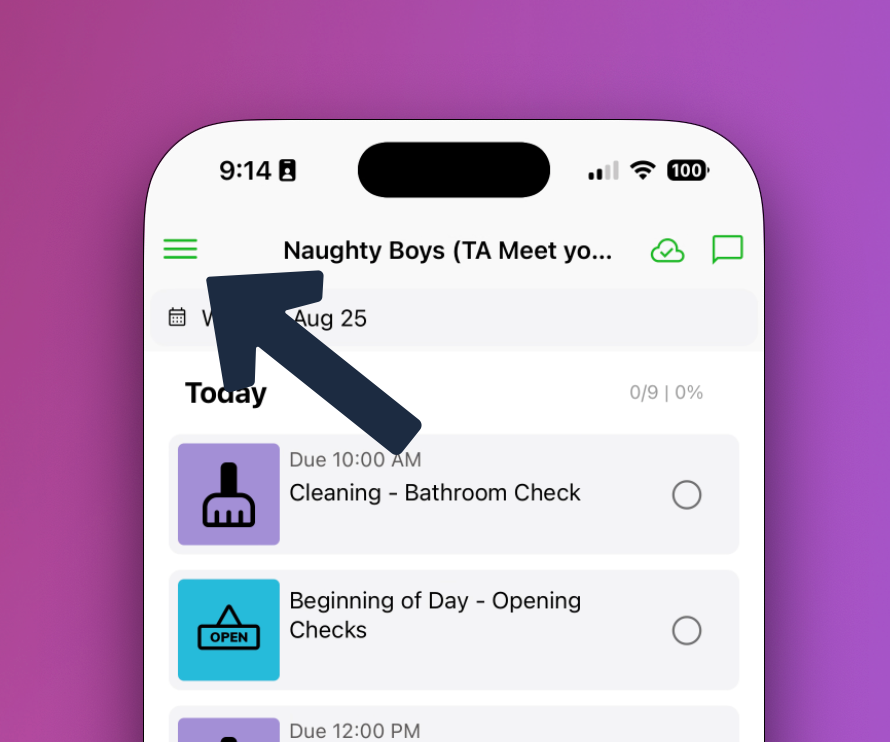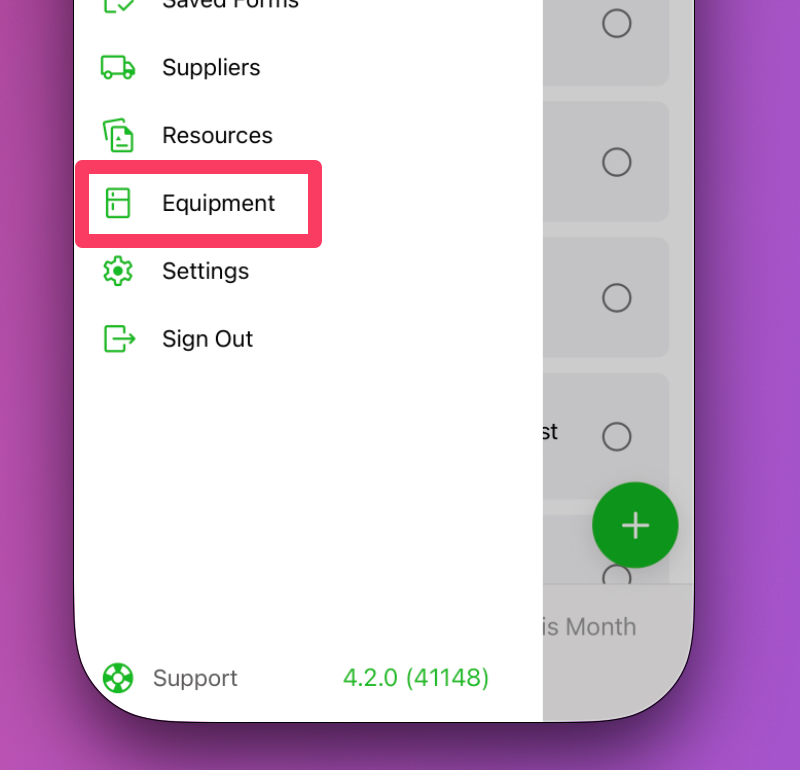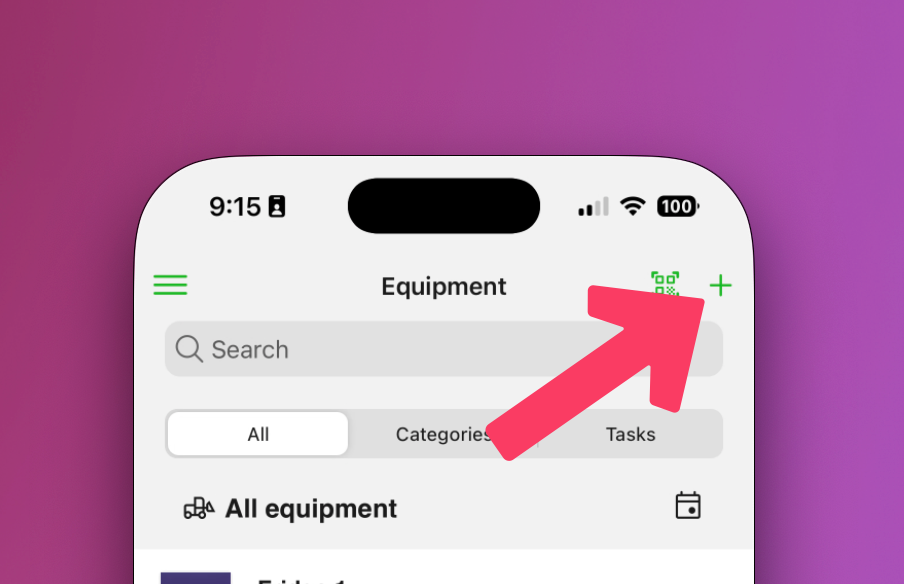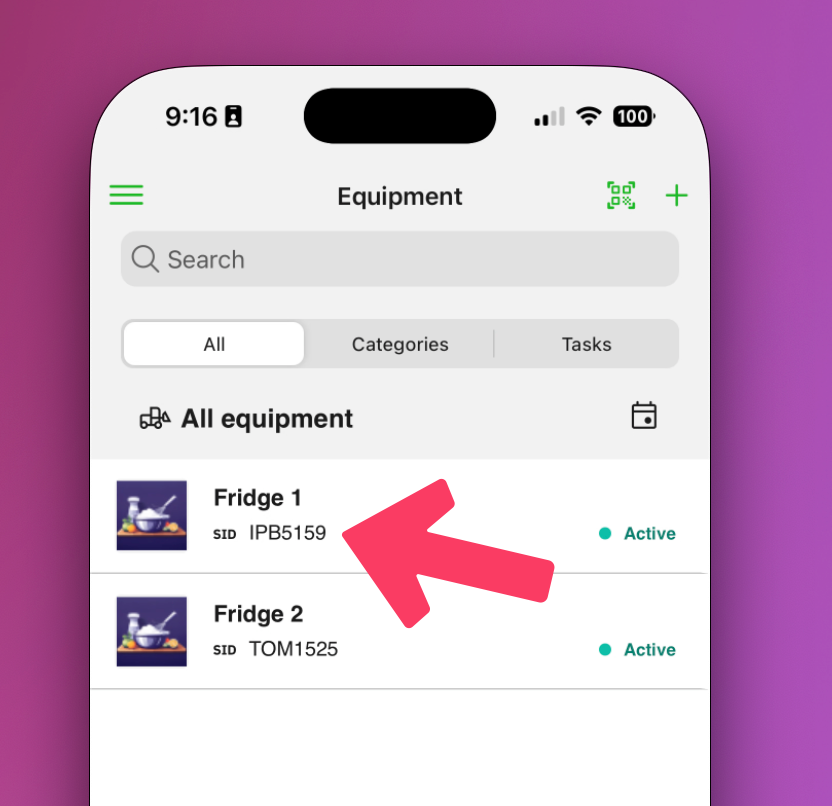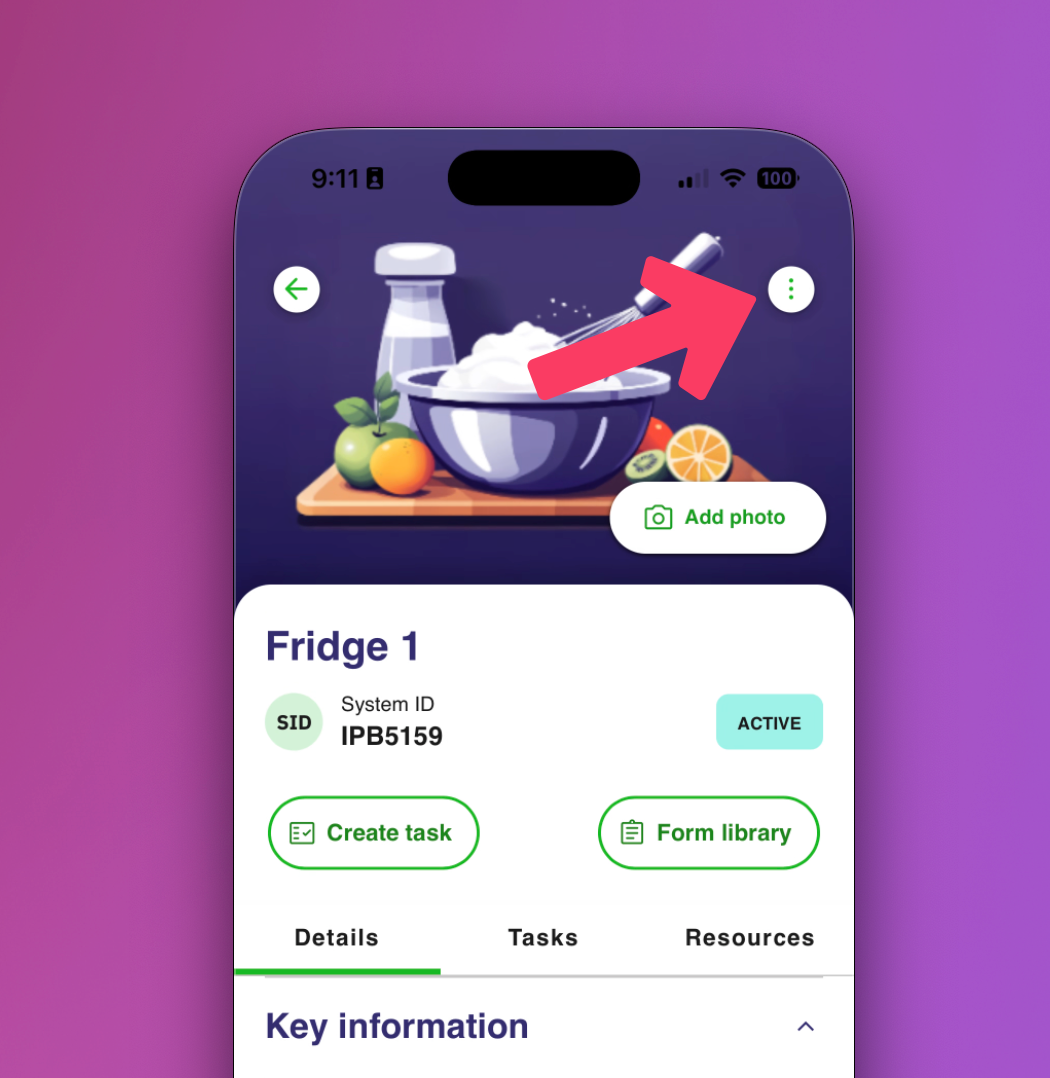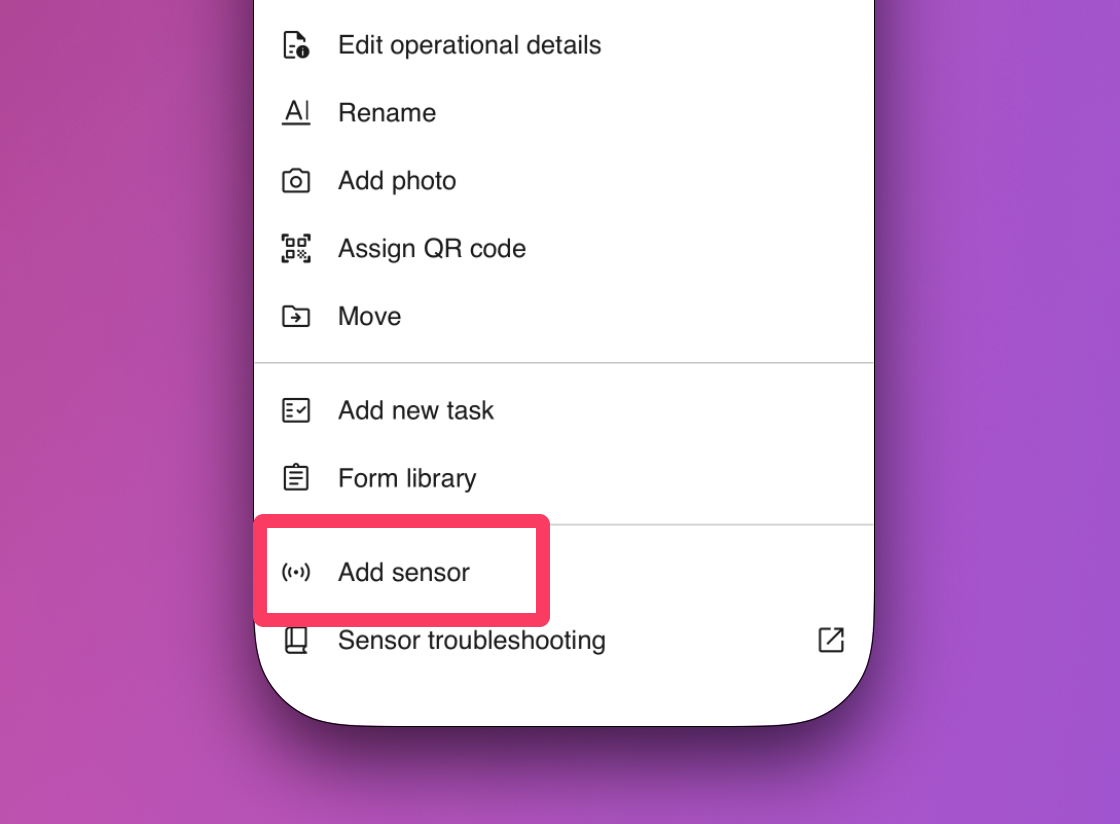Adding and Managing Equipment (Fridges, Freezers, Hot-holding)
Creating and Managing Kitchen Equipment Profiles
An Equipment Profile is the detailed digital record for each piece of equipment in your kitchen. This is where you store all the key information to ensure your equipment is identifiable, compliant, and well-maintained—from its make and model to its calibration certificates and cleaning schedules.
Fridges, Freezers and Hot Holding equipment will also automatically link to your Temperature Check Forms. When creating a piece of equipment, set your category to those to add them to your temperature checks automatically.
Adding Equipment from the Admin Console
Just getting started with a long list of equipment? Consider using our bulk upload feature to save time. Learn more in our guide .
The admin console provides the most comprehensive way to set up individual equipment profiles with full access to all fields and configuration options.
Step-by-Step Process
Navigate to Equipment: From the Admin Console, go to your Equipment List and select Add Equipment.
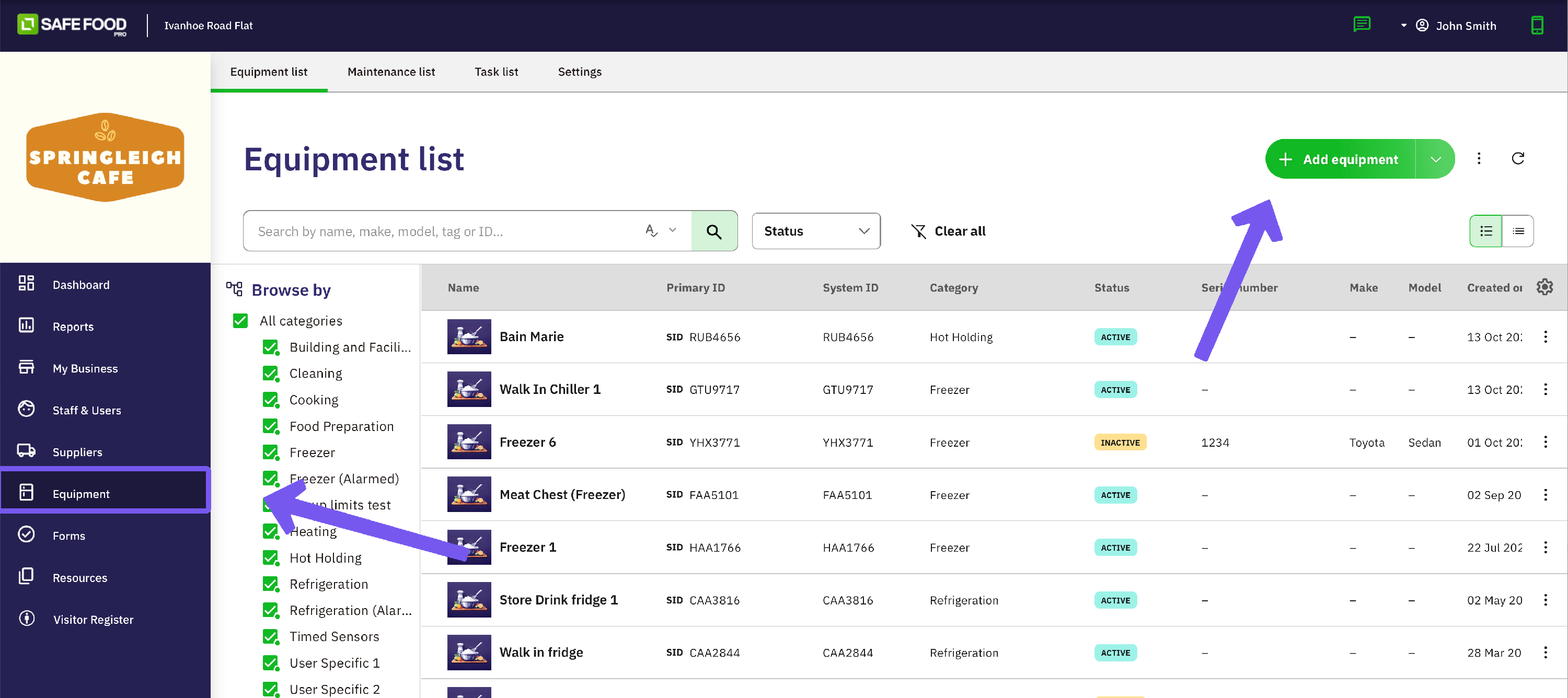
Enter Basic Details: Complete all mandatory fields (marked with an orange asterisk *). For example, a name like
"KitchenAid Stand Mixer - Pastry Section"is more useful than just"Mixer".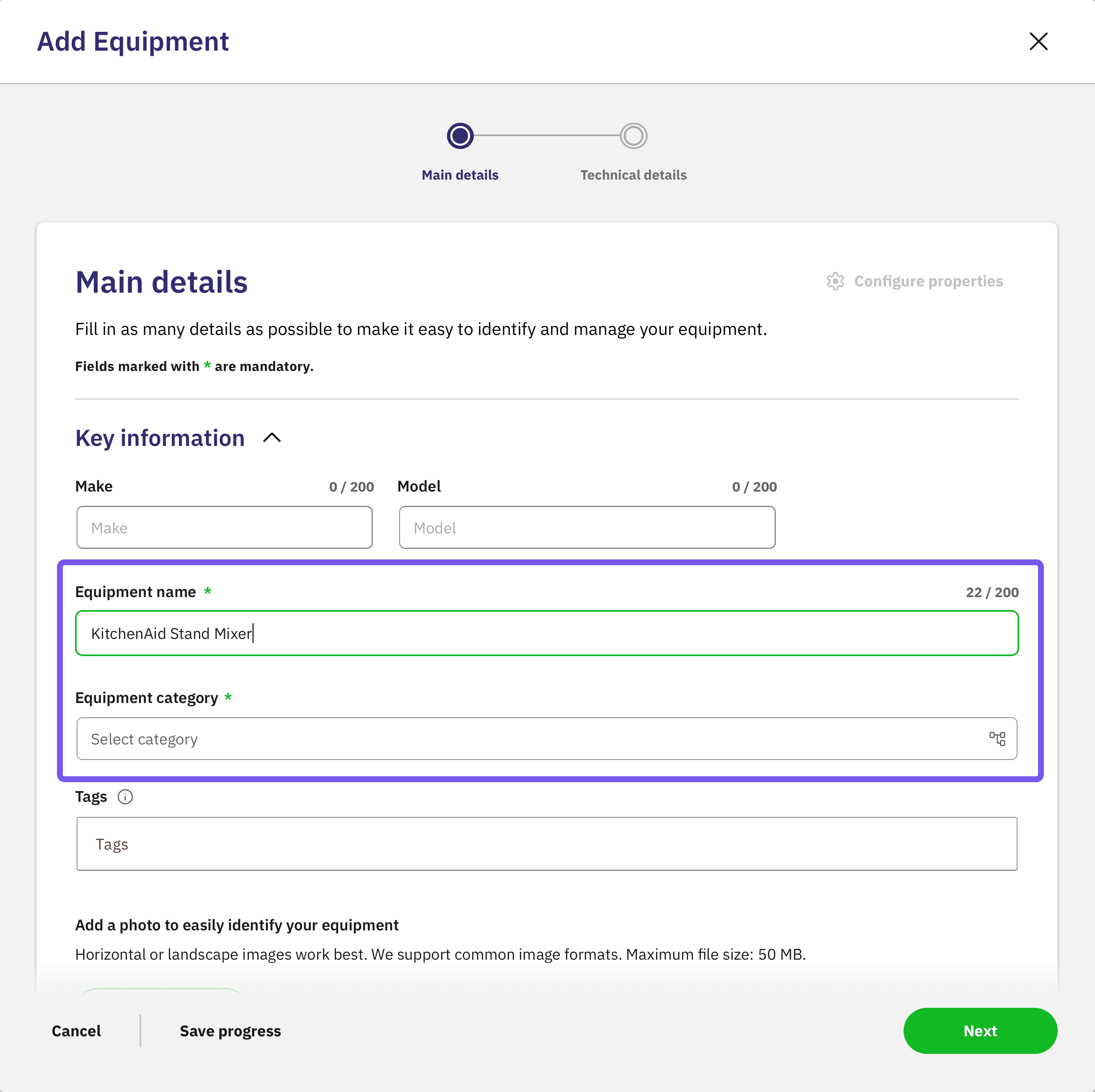
- Select Equipment Category: Choose the appropriate category (e.g., "Refrigeration," "Cooking Equipment"). This determines which specific data fields will be available.
Optional Settings:
- Add an Image: Upload a clear photo. This is the fastest way for your team to identify the correct item during their daily checks.
- Configure QR Code (Optional): If you are using QR codes for temperature checks or cleaning logs, toggle the switch and input the 7-digit number from the sticker.
- Set Ownership Details (If Applicable): If an item is leased or hired, you can specify that here.
- Proceed to Technical Details: Select Next to configure operational limits, such as minimum/maximum safe operating temperatures.
- Configure Properties: Select Configure Properties to add specific details like
Last Calibrated DateorNext Filter Change.
Viewing an Equipment Profile
Once an item is in your list, you can open its profile to view all its associated information.
How to Access a Profile
- Log into your Admin Console and navigate to the Equipment page.
- Find the item you wish to view in the list.
- You can either click directly on the equipment's name or click the three dots (...) next to it and select View Detail.
What's viewable in the Profile?
Opening a profile gives you a complete overview across four key tabs:
Profile Details: This is the main information hub, containing all the data fields for that item's category. You can click Edit Details within any section to make changes.
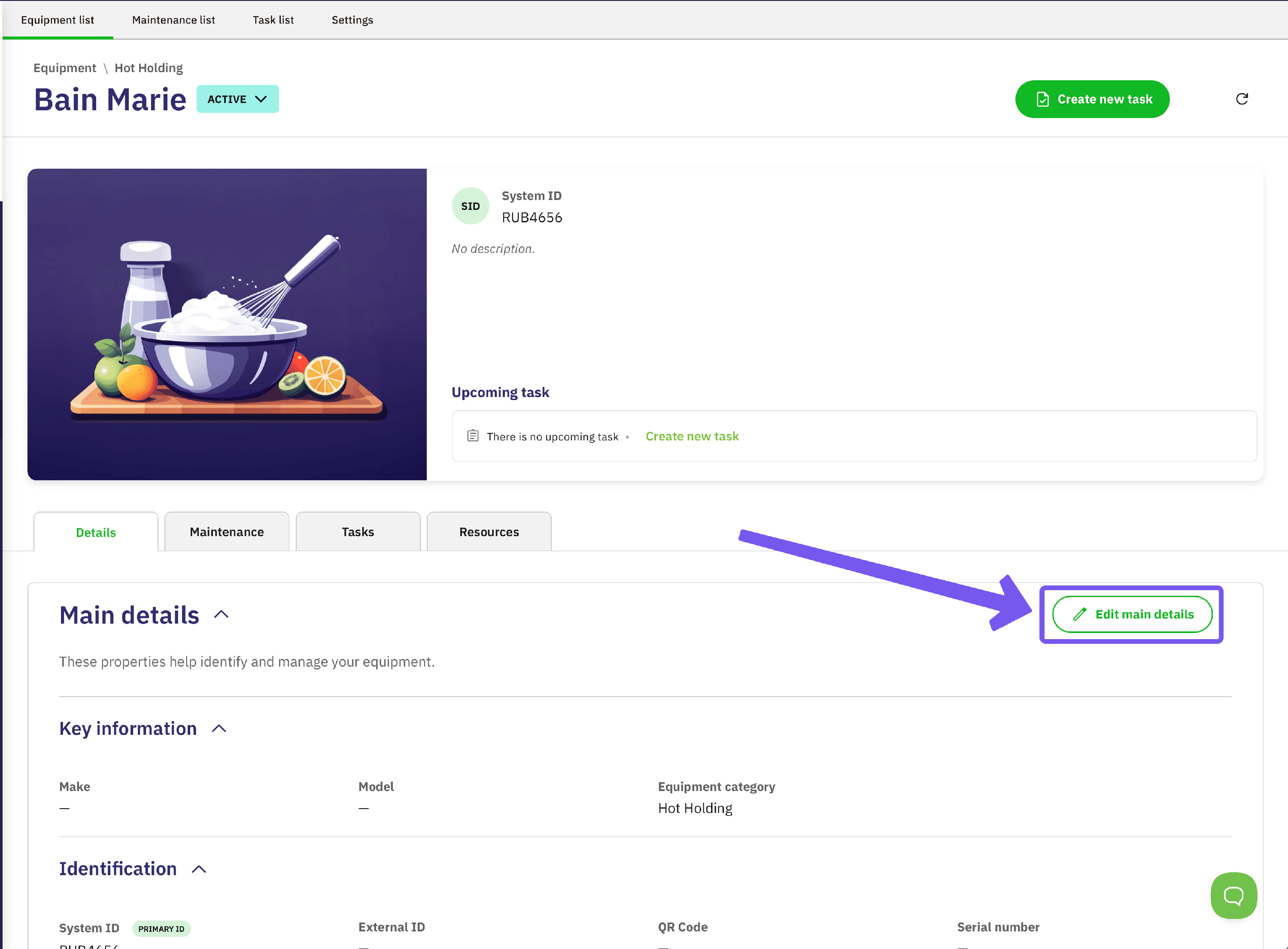
- Task List: This shows a complete history of all tasks for this item (e.g., "Annual Fridge Seal Clean,") You can also create new tasks directly from here.
- Resources: This tab is the perfect place to store important files like user manuals, or calibration certificates, making them easily accessible to your team.
Adding Equipment from the Mobile App
The Safe Food Pro mobile app allows your team to add new equipment directly from the kitchen, which is perfect for when new items arrive. The step-by-step process is simple and guides the user through adding key details, a photo, and assigning a QR code right on the spot.
- Log into the Mobile App
Tap the Menu icon (three bars)
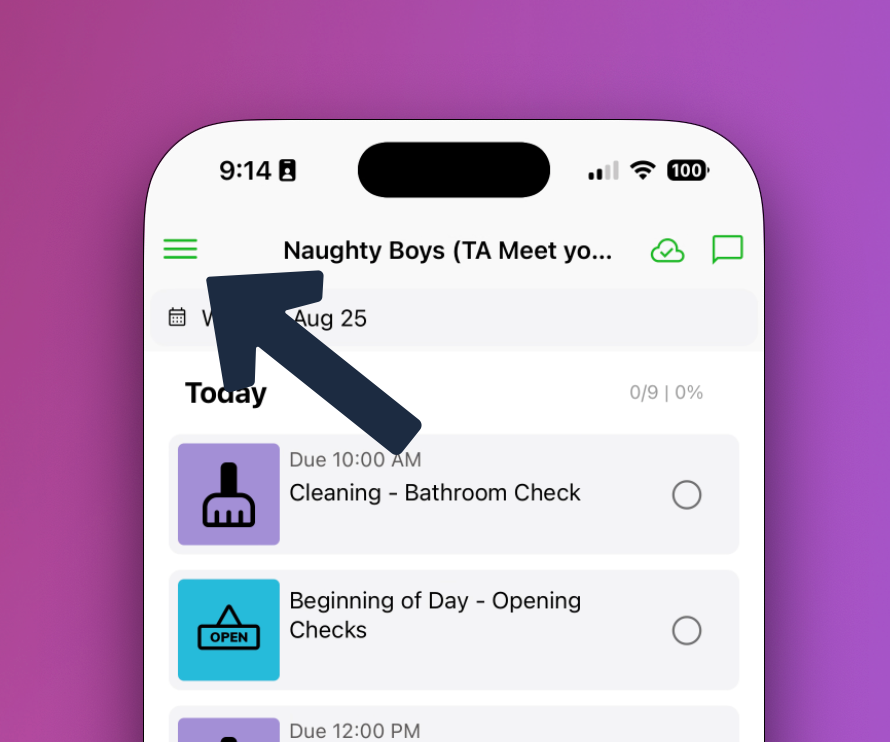
In the list, select Equipment
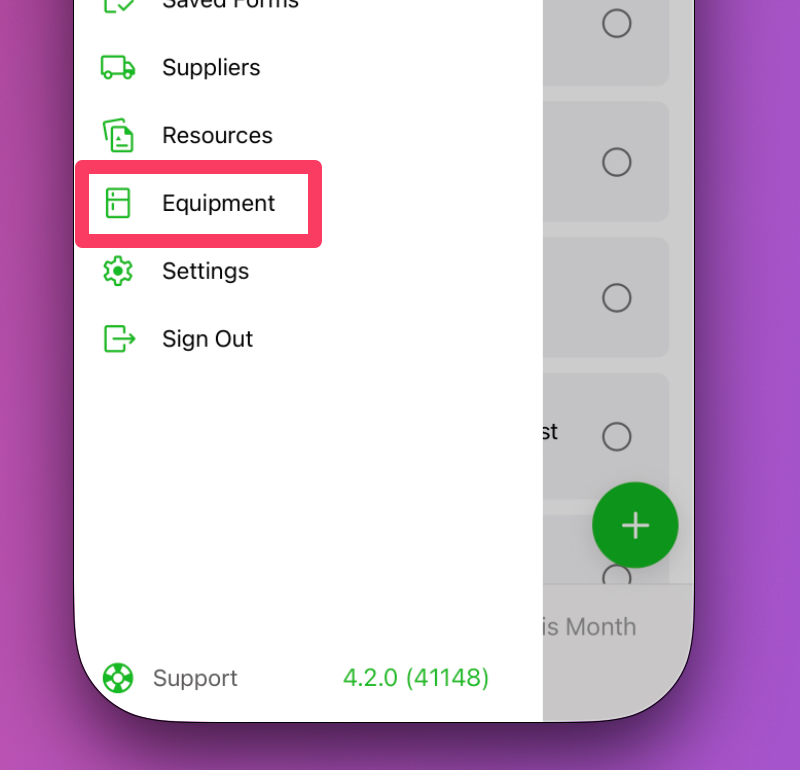
Tap the Green Plus button in the top right-hand corner
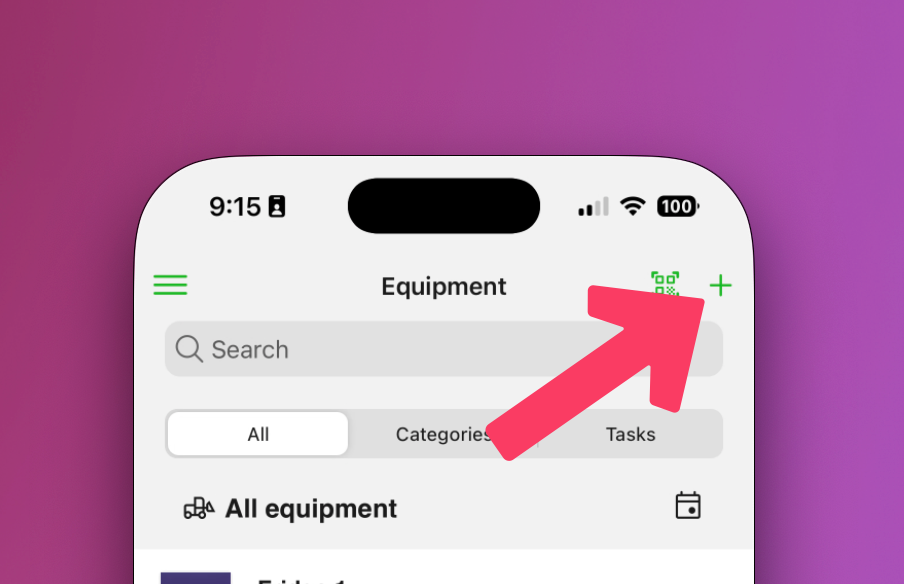
- Run through wizard, inputting the equipment details
The only fields which are mandatory are the ones marked with an asterisk *
Assigning Sensors to Equipment
Connecting your Equipment with Sensors? You can allocate a sensor to your Equipment by:
Tapping on an equipment item to open it
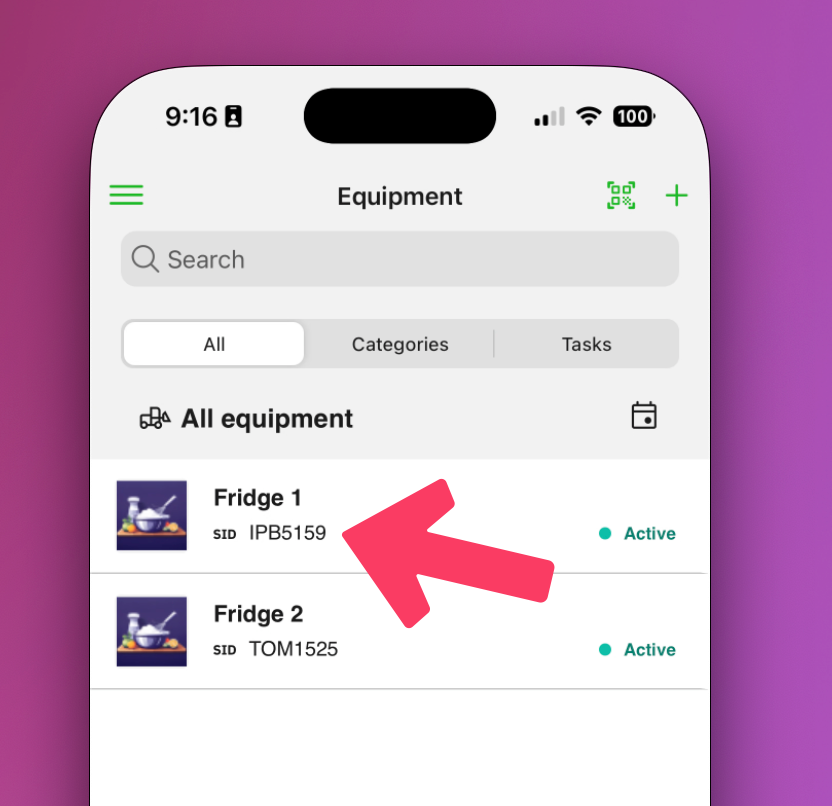
Tap the three dots in the top right-hand corner
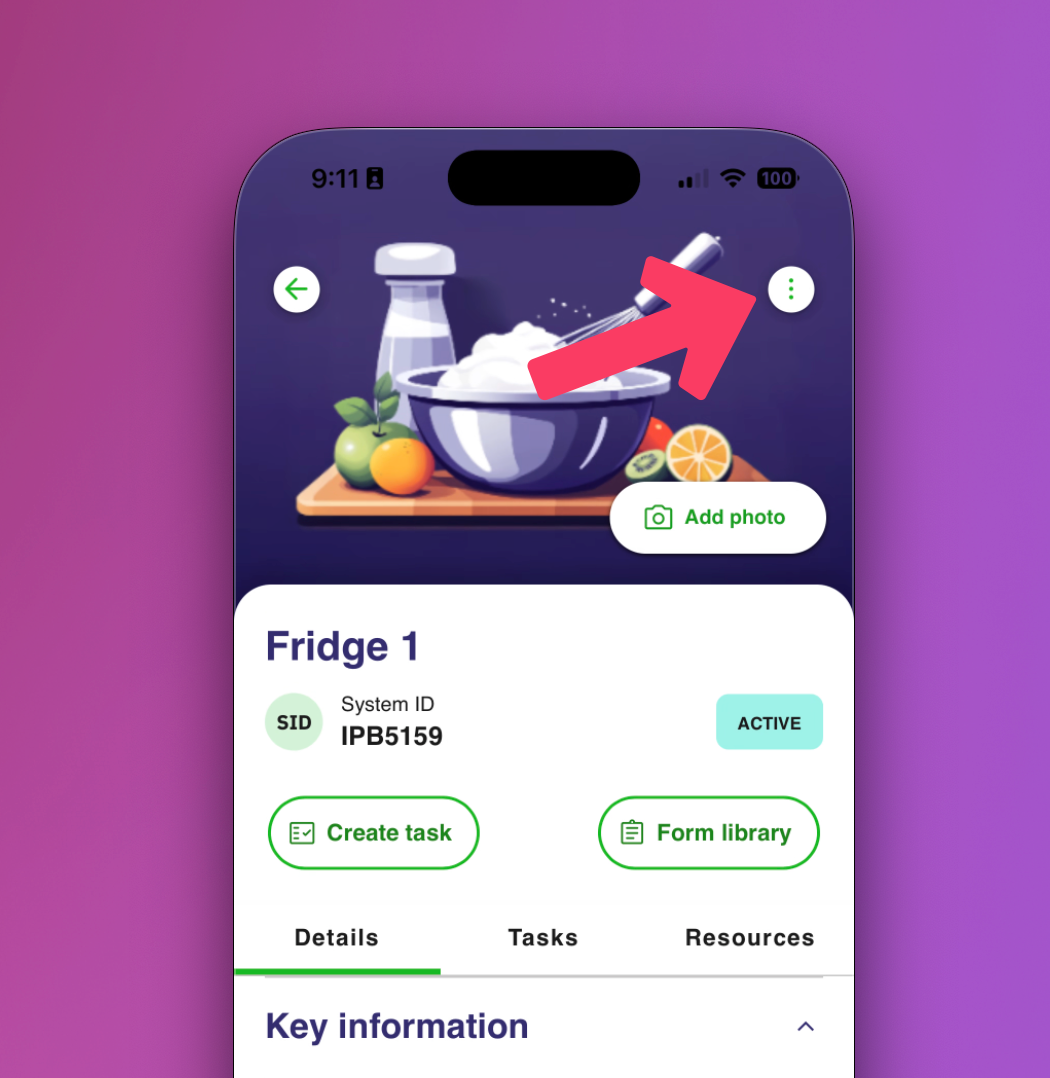
In the menu, select Add Sensor
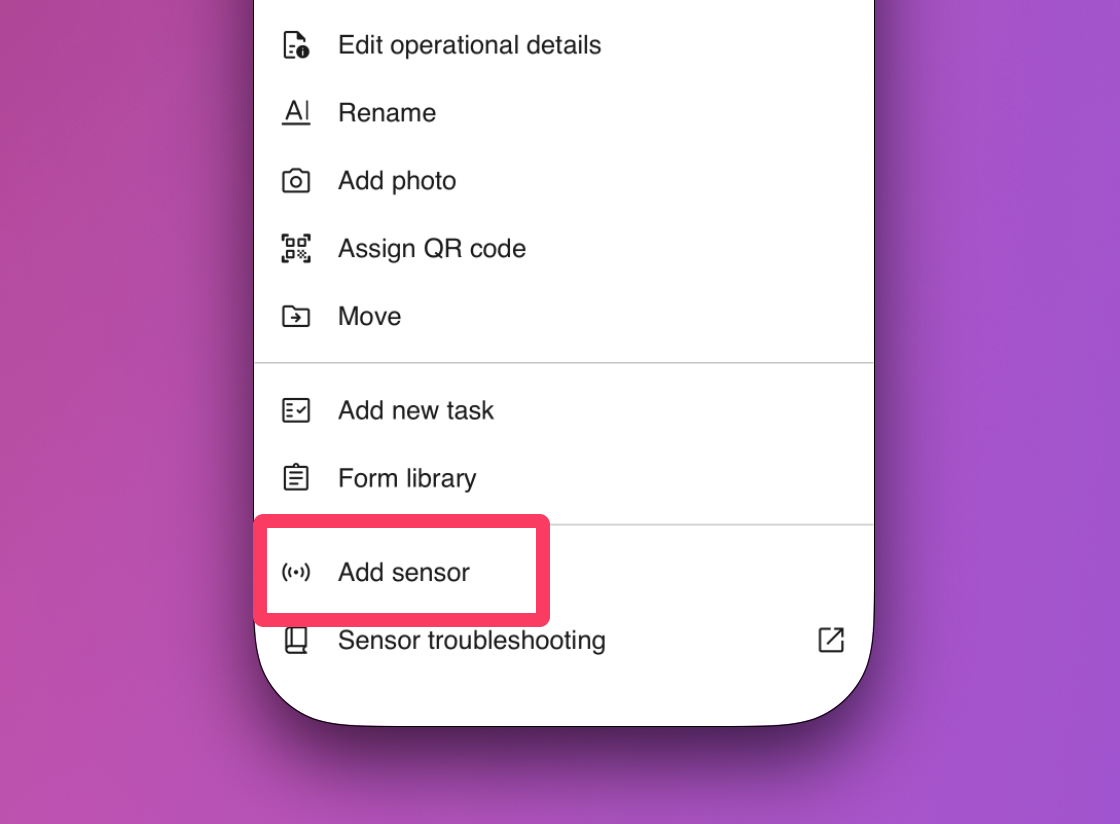
The only fields which are mandatory are the ones marked with an asterisk *
Best Practices for Kitchen Equipment Profiles
- A Picture is Worth a Thousand Words: A clear photo helps staff quickly find the right fridge or thermometer during busy services.
- Use Descriptive Naming Conventions: A clear name is crucial.
"Rational Combi Oven - Main Kitchen"is better than"Oven 1". - Attach Key Documents: Make the profile a one-stop-shop by uploading Calibration Certificates and Cleaning Schedules. This makes proving compliance during an audit incredibly easy.
- Leverage QR Codes for Frequent Checks: Place QR codes on items that require daily checks, like fridges, freezers, and bain-maries, to make temperature logging fast and accurate.